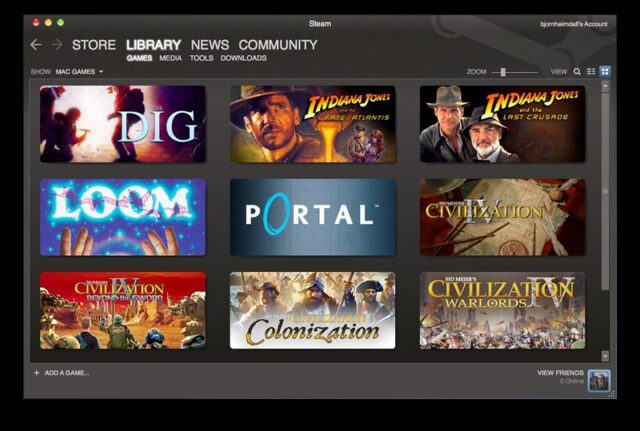
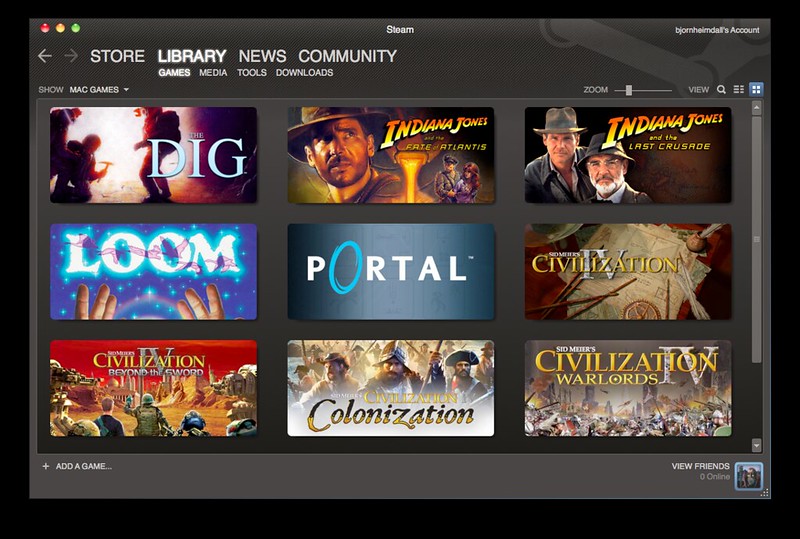
Steam games downloading slowly is one of the most frustrating things on the planet. Let’s say you’ve just bought a new game and are in a hurry to play it.
Sometimes, Steam won’t pick up the speed, no matter how much you try. Hence, you miss out on precious time trying to find solutions on the web.
That’s where we come in. While downloading Tekken 7 on my internet, the speed was so slow that it occasionally got stuck, wasting time.
So, let’s talk about why Steam downloads games so slowly and what you can do to fix it.
Why Steam Downloads So Slow
Steam downloads could be faster because of messed up download settings, different download servers, caching problems, and other apps that might take a lot of bandwidth.
While I had some of my friends come over and stay at night, we wanted to play Tekken 7. However, after waiting hours, the game wouldn’t download at my internet’s full potential.
So, I dived into the deepest darkest forums on the internet and found many working fixes. Here are some of the ones that worked for me:
1. Closing Apps That Took the Most Amount of Bandwidth
2. Clearing Steam’s Download Cache
3. Turning off “Limit Bandwidth from Steam
4. Changing Download Servers and Turning VPNs Off
So now, let’s discuss how to implement these solutions to regain your Steam speed.
1. Closing Apps That Took the Most Amount of Bandwidth
The main issue and the problem I had was Valorant downloading in the background while I was trying to download Tekken 7 on Steam.
So naturally, the speed suffered, and after tinkering around, I finally found it using the Task Manager. To see which app takes the most of your internet connection, you can visit Task Manager to disable it.
After closing the app, you will finally regain your speed. Here’s how to can troubleshoot which app is using most of your bandwidth:
1. Go to Search Bar and Type “Task Manager.”
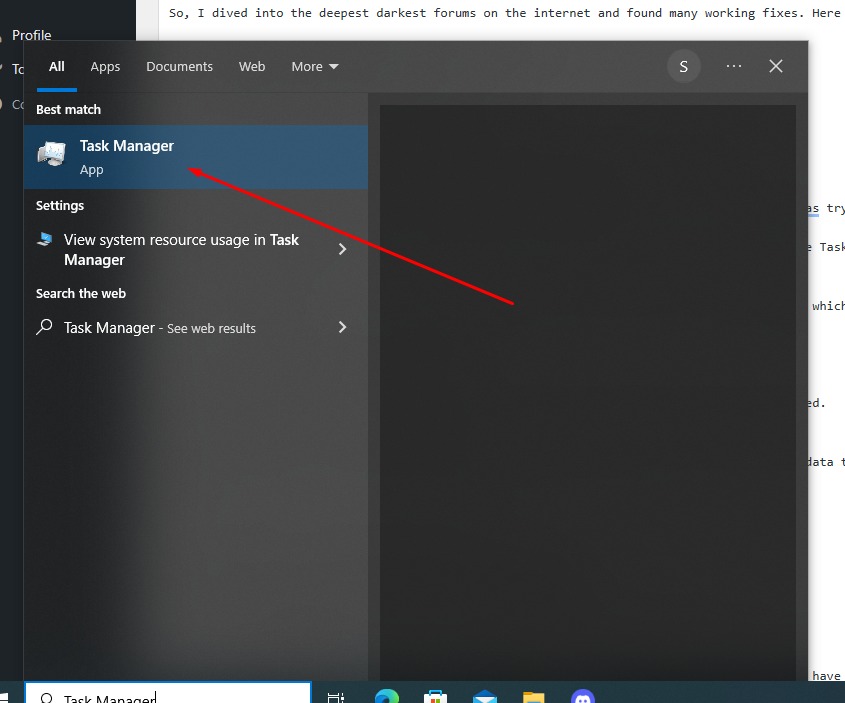
2. On the right corner, click “Network.”
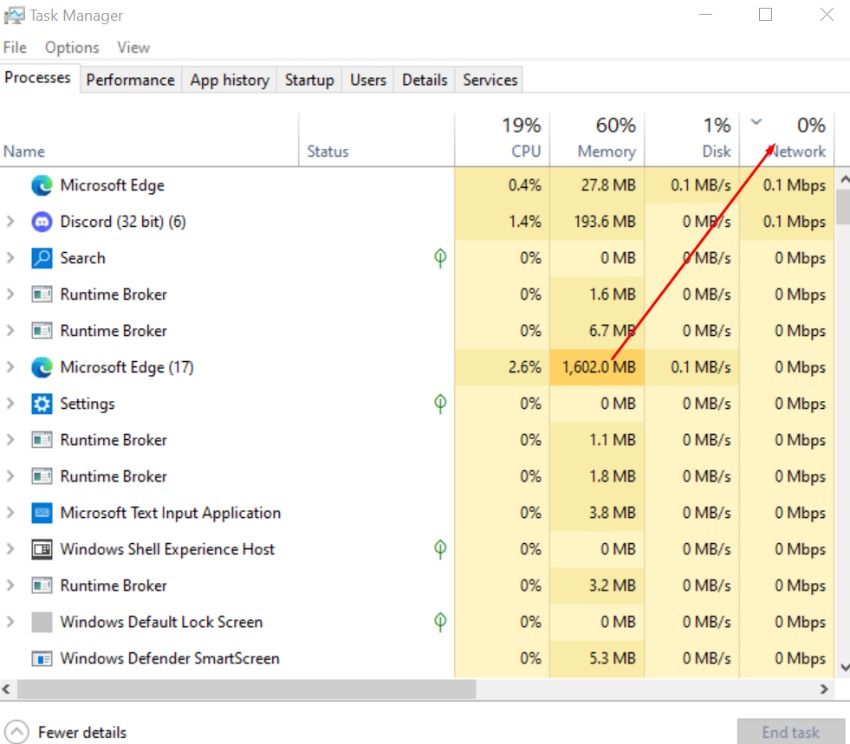
3. You’ll see all the applications taking a lot of data. Close the ones that you don’t need.
2. Clearing Steam’s Download Cache
Sometimes, Steam’s cache can cause problems with the download process. The cache is some data that is stored to help you with downloading. However, it can backfire, resulting in slow speed.
Here’s how you can clear your cache on Steam:
1. Open Steam > Go to Settings > Click on Downloads
2. Under all the settings, click “Clear Download Cache.”
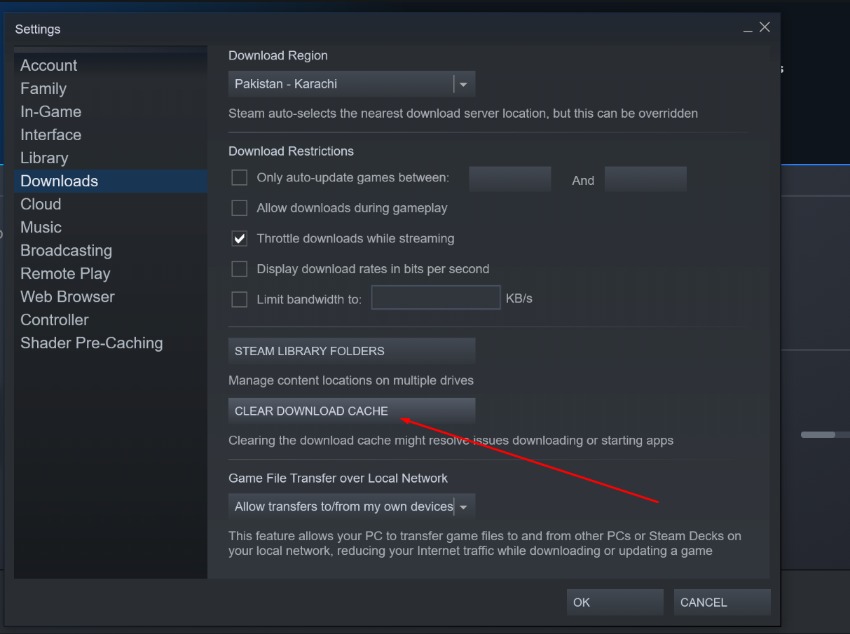
3. Agree to the pop-up, and you will be logged out from Steam
4. Log in to Steam again and then see if the game downloads fast compared to before
3. Turning off “Limit Bandwidth from Steam
Another smart thing to do is to make some changes to Steam’s download settings. You might have the limit bandwidth feature turned on. Well, as the name suggests, it restricts the full performance of your internet for a seamless overall browsing experience.
Here’s how to turn off the limit bandwidth feature from Steam:
1. Open Steam and click on the Steam Menu on the top Left
2. Now click on Downloads and untick a setting called “Limit Bandwidth”
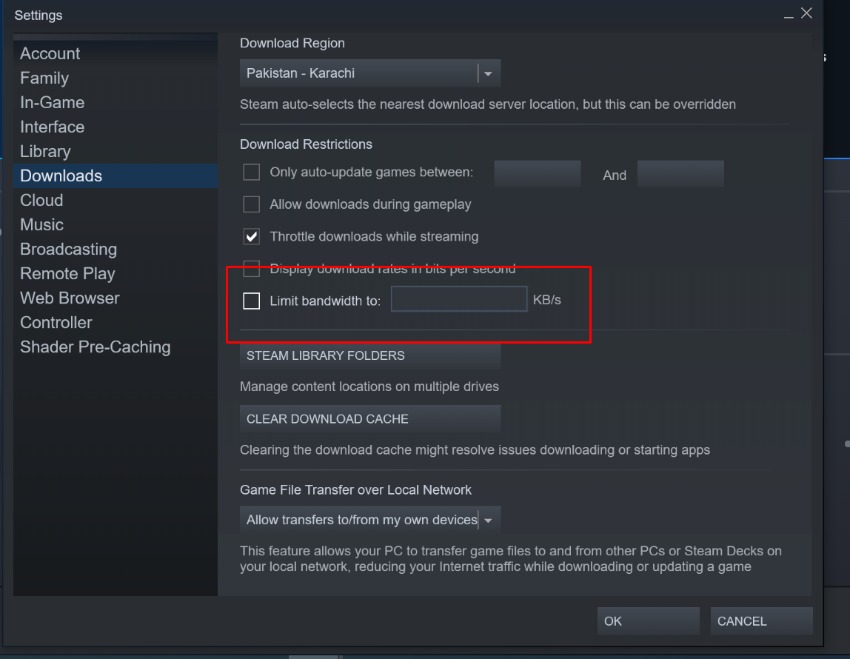
3. Tick the “Only Auto UpdateGames Between” for the best possible downloading experience.
4. Changing Download Servers and Turning VPNs Off
One of the biggest culprits and the main issue most users have is the download servers issue. When you go into the download settings, Steam will automatically select your region.
However, if your account is from another Europe and you’re living in Asia, your download speed will probably suffer badly.
Since Steam is a cloud-based service, it automatically selects your area, but you should choose it yourself. Here’s how you do it.
1. Open Steam’s Download Settings and choose the “Download Region” option
2. It will open a list of regions that you can select. Hence, you should select the region closest to you for the best possible downloading experience
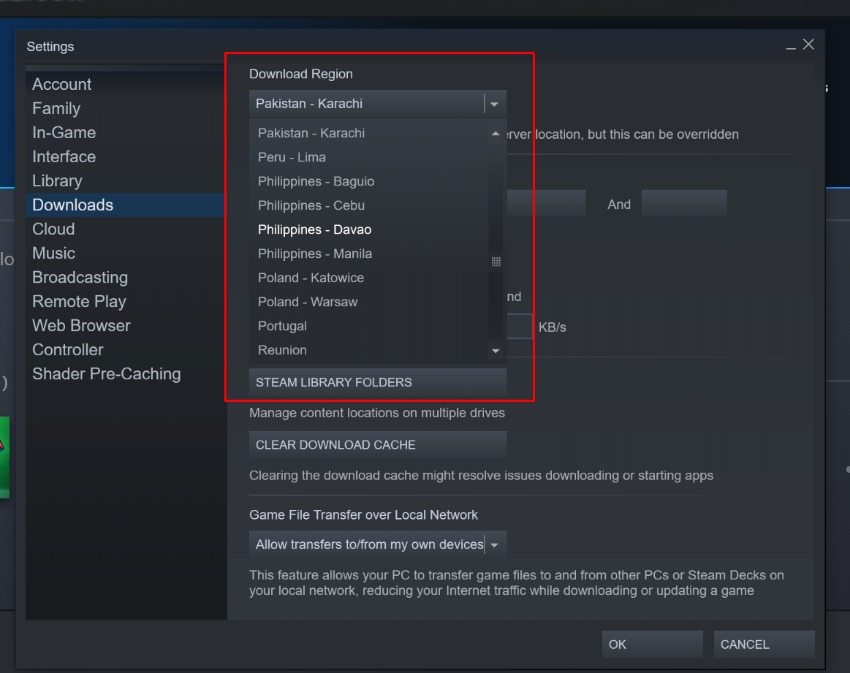
3. If there is more than one region closer to your country, you should try each of them one by one to see whether it makes any difference
This should solve your Steam download slow issue. However, you should also check whether or not you have the VPNs installed on your device because VPNs change your servers, ultimately decreasing your downloading speeds.
Final Verdict
Steam downloading issue has become quite common with the rise of gaming. However, with these tricks mentioned above, you can easily fix slow downloads and take your gaming experience to the next level.








