Has your PS5 controller been acting up lately? Maybe the buttons are sticking, the analog sticks are drifting, or it’s not connecting to your console properly.
Before you go out and drop another 70 bucks on a new controller, try resetting your current one. Resetting your PS5 controller can fix most common issues and get it working like new again.
In this guide, we’ll walk you through how to do both a soft reset to clear out any temporary software glitches as well as a hard reset to reset it to factory default settings if needed.
Soft Reset Your PS5 Controller
If your PS5 controller is acting up, a quick reset should get it working properly again. Let’s start with the soft reset method.
- Power on your PlayStation.
- Take your PS5 controller and tap on its PS button.

- Go to Accessories from the Control Center menu.
- Select the controller and turn it off.
- Wait 10–15 seconds after it turns off.
- Press the PS button again to turn on the controller.
- Connect your controller to ensure it’s working properly again.
If the issue continues, it’s time for a hard reset.
Hard Reset Your PS5 Controller
A hard reset takes your controller back to its default settings and fixes any connection or input issues.
- First, turn off your PS5 console by holding down the power button until it beeps twice.
- Next, find the small hole (the reset button) on the back of your PS5 controller.
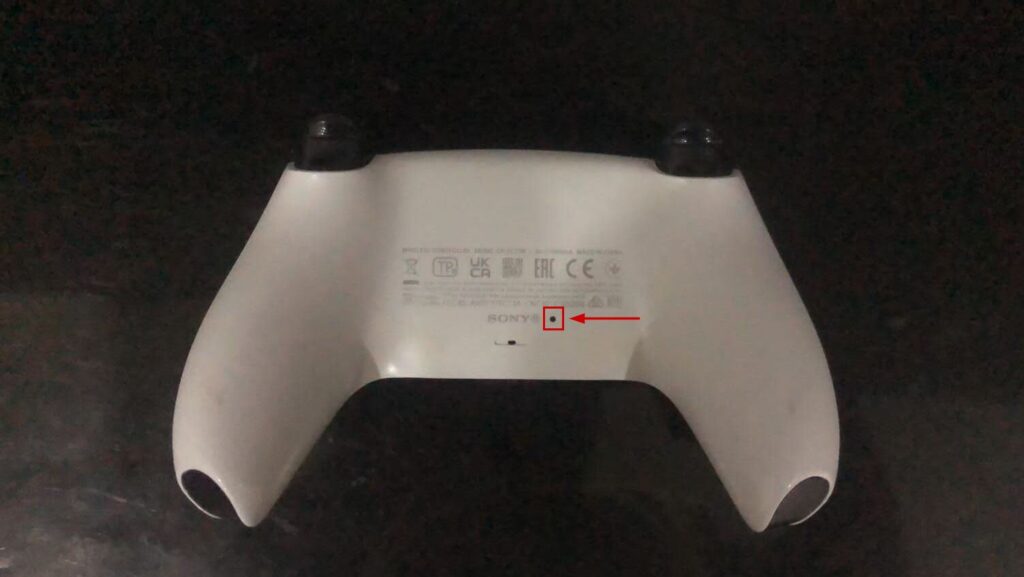
- Use a small tool like an opened paperclip to push the reset button in and hold it for at least 5–10 seconds.
- Release the reset button.
- The light bar on your controller will flash for a few seconds and then turn off, indicating the reset was successful.
- Turn your PS5 console back on.
- Connect the controller now.
Test it to ensure all buttons and sticks are responsive again. If issues continue, you may need to update the controller software or contact support.
Related: How to connect your PS4 controller without USB?
Troubleshooting Common PS5 Controller Issues
If you’re experiencing issues with your PS5 controller, you’re not alone. Luckily, there are a few common issues that can be easily fixed with some troubleshooting.
Below are a few of these problems along with their solutions.
Issue: Controller Not Connecting to Console
If your controller isn’t connecting to your PS5 console, try the following:
- Make sure your console is turned on and within range of the controller.
- Check that your controller is charged and turned on.
- Press the PS button on your controller to try to connect it to the console.
If the controller still won’t connect, try resetting the controller using the soft reset method outlined in the previous section.
Issue: Buttons Not Responding or Sticking
If your buttons aren’t responding or feel sticky, try the following:
- Clean your controller by wiping it down with a dry cloth.
- If your buttons still feel sticky, try cleaning them with a small amount of alcohol on a cotton swab.
If your buttons still aren’t responding, try resetting the controller using the soft reset method outlined in the previous section.
Issue: Controller Drifting
If your controller is drifting, meaning your character moves without you touching the joystick, try the following:
- Make sure your controller is clean and free of debris.
- Try resetting your controller using the soft reset method outlined in the previous section.
- If your controller is still drifting, try calibrating it in the PS5 settings menu.
By following these troubleshooting steps, you can quickly and easily resolve common PS5 controller issues. If you’re still experiencing issues after trying these steps and resetting, contact Sony customer support for further assistance.











