In today’s fast-paced world, staying connected is more important than ever. Our smartwatches, like the Samsung Watch, have become an essential extension of our smartphones, providing us with instant access to notifications, fitness tracking, and more.
But what happens when that seamless connection begins to falter, and your Samsung Watch keeps disconnecting from your phone? This frustrating issue can leave you feeling disconnected and out of sync with your digital life. In this article, we will delve into the common reasons behind this vexing problem and provide you with practical solutions to ensure that your Samsung Watch and phone maintain a strong and reliable connection.
Here are some of the reasons why your Galaxy Watch keeps disconnecting.
1. Bluetooth and connectivity troubleshooting

The first step in addressing the Samsung Watch disconnecting issue is to examine the Bluetooth connection between your watch and your phone. Bluetooth is a wireless technology that allows devices to communicate with one another over short distances. However, it’s not foolproof, and several factors can cause a Bluetooth connection to falter or fail entirely.
To begin with, ensure that both your phone and Samsung Watch have Bluetooth enabled and are within close proximity to each other. The ideal range for a stable Bluetooth connection is 30 feet (10 meters).
Next, check if your phone is connected to other Bluetooth devices, as this may cause interference or limit the number of devices your phone can be connected to simultaneously. If you suspect this might be the problem, try disconnecting other Bluetooth devices to see if it resolves the issue.
If your Samsung Watch is still disconnecting, try toggling the Bluetooth off and on again on both your phone and watch. This can help re-establish a connection and resolve any temporary glitches.
Additionally, you can try unpairing and re-pairing your Samsung Watch to your phone, which can help resolve any connection issues. To do this, open the Galaxy Wearable app on your phone, tap on your watch, select the settings cog, and then choose ‘Disconnect.’ Afterward, you can pair the devices again by following the on-screen instructions.
2. Battery life and power saving settings

Another factor that can cause your Samsung Watch to disconnect from your phone is related to battery life and power-saving settings. Smartwatches, like any electronic device, have a limited battery life, and when the battery level is low, certain features may be disabled or limited to conserve power. This might include the Bluetooth connection between your watch and your phone.
To avoid this issue, ensure that your Samsung Watch is adequately charged before using it. You can check the battery level by swiping down from the top of the watch’s screen to access the quick settings panel.
Charge your watch using the provided charging dock if the battery level is low. Additionally, you must be aware of any power-saving modes your watch might have enabled. These modes can restrict the watch’s functionality, including its ability to maintain a connection with your phone.
To disable power-saving modes, swipe down from the top of the watch’s screen, and tap on the battery icon. From there, you can choose ‘Standard’ or ‘Optimized’ mode to ensure your watch maintains a reliable connection with your phone. Remember that disabling power-saving mode may reduce battery life, so it’s crucial to balance connectivity and battery longevity.
3. Software and firmware updates

Another possible reason behind your Samsung Watch disconnecting from your phone is outdated software or firmware. Software updates are essential for ensuring that your devices are running optimally and are compatible with one another. Updates can also resolve known bugs and issues that may be causing the disconnection problem.
To check for software updates on your Samsung Watch, open the Galaxy Wearable app on your phone, tap your watch, and then select ‘Watch software update.’ If an update is available, you’ll be prompted to download and install it. Make sure that your watch is adequately charged before proceeding, as the update process can consume a considerable amount of battery life.
In addition to updating the software on your watch, it’s also essential to ensure that your phone is running the latest version of its operating system. To check for updates on an Android device, open the ‘Settings’ app, scroll down to ‘System,’ and then tap ‘Software update.’
For iOS devices, open the ‘Settings’ app, tap ‘General,’ and then select ‘Software Update.’ Keeping both your phone and watch up to date can help ensure a stable and reliable connection between them.
4. Interference from other devices and Wi-Fi

Sometimes, the disconnection issue between your Samsung Watch and your phone might be due to interference from other electronic devices or Wi-Fi signals. Bluetooth operates on the same frequency band as many Wi-Fi routers (2.4 GHz), which can lead to signal interference and connection issues.
To minimize interference, try moving away from other electronic devices and Wi-Fi routers when using your Samsung Watch. Additionally, you can try changing the Wi-Fi channel on your router to reduce interference with your Bluetooth connection.
Most routers allow you to change the Wi-Fi channel through their web-based configuration interface, which can be accessed by typing the router’s IP address into your web browser. Refer to your router’s documentation for specific instructions on how to change the Wi-Fi channel.
If you’re still experiencing disconnection issues, consider using a dual-band router that operates on the 2.4 GHz and 5 GHz frequency bands. By connecting your phone to the 5 GHz bands, you can reduce the likelihood of interference with your Samsung Watch’s Bluetooth connection.
5. Compatibility issues and device settings
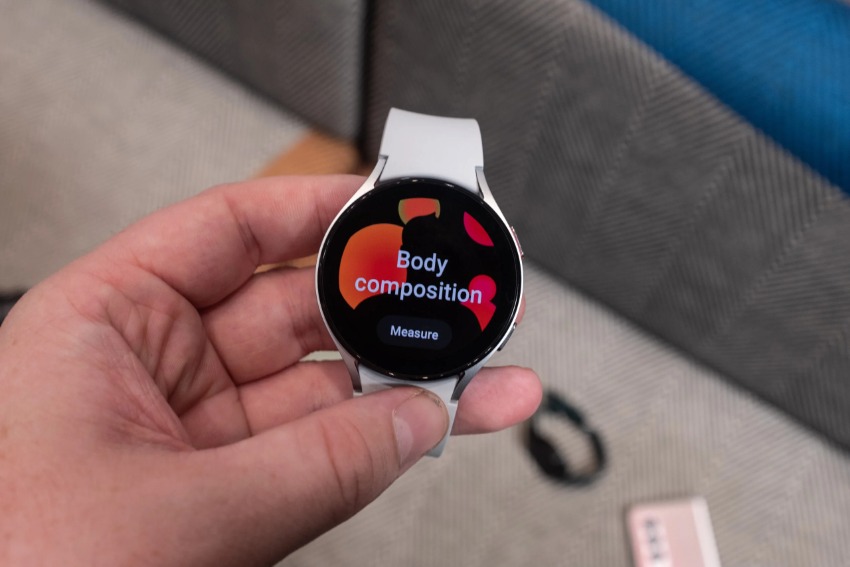
Sometimes, the disconnection issue between your Samsung Watch and your phone might be due to compatibility issues or specific device settings. While the Samsung Watch is designed to work seamlessly with Samsung smartphones, it’s also compatible with other Android devices and iOS devices. However, compatibility isn’t guaranteed for all devices, and certain features may not work as intended when paired with non-Samsung smartphones.
To ensure that your devices are compatible, check the Samsung Watch’s compatibility list on the Samsung website or refer to the user manual. If your devices are compatible but you’re still experiencing disconnection issues, try adjusting some settings on your phone.
For example, some devices have a ‘Battery optimization’ setting that can limit the performance of background apps, including the Galaxy Wearable app, which is responsible for maintaining the connection between your watch and your phone.
To disable battery optimization for the Galaxy Wearable app, navigate to your phone’s ‘Settings,’ tap ‘Apps,’ and then search for ‘Galaxy Wearable.’ Once you’ve found the app, tap on it, select ‘Battery,’ and then disable ‘Optimize battery usage.’
Another setting to consider is the ‘Do not disturb’ mode on your phone, which can also impact the connection between your devices. To disable ‘Do not disturb’ mode, open your phone’s ‘Settings,’ tap ‘Sounds and vibration,’ then toggle off the ‘Do not disturb’ switch. Adjusting these settings can help ensure a stable connection between your Samsung Watch and your phone.
Final Verdict
If you’ve tried all the above solutions and your Samsung Watch is still disconnecting from your phone, you might want to consider factory resetting your watch.
After applying all of the above solutions, your Galaxy Wath should have good connectivity.







