ChatGPT is a large language model chatbot developed by OpenAI. It is a powerful tool that can be used for a variety of tasks, including generating text, translating languages, and writing different kinds of creative content. However, sometimes ChatGPT can experience errors, such as the “ChatGPT is at capacity right now” error.
This error message typically appears when ChatGPT is overloaded with traffic. This can happen during peak hours, or when there is a lot of interest in a particular topic. If you receive this error message, there are a few things you can do to try to fix it.
Method 1: Wait a few minutes and try again
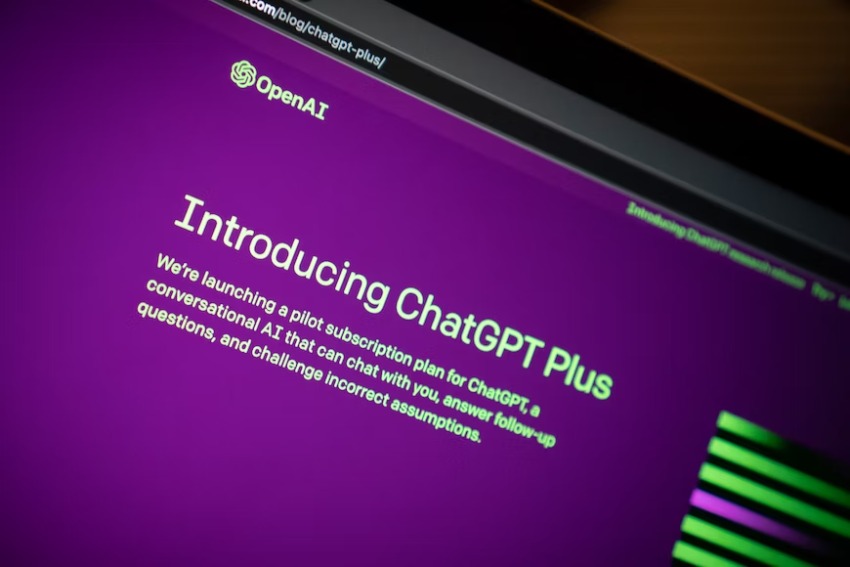
The most common solution to this error is to simply wait a few minutes and try again. ChatGPT is constantly being updated and improved, and the developers are working to make it more reliable. In most cases, the error will go away on its own after a few minutes.
Server loads are dynamic and fluctuate throughout the day. If you encounter the capacity error, consider waiting for a few minutes and then retrying. The server load might decrease, granting you access to ChatGPT.
Method 2: Try using a different browser
If you’re still getting the error after a few minutes, try using a different browser. Sometimes, the problem can be with your browser. If you’re using Chrome, try using Firefox or Safari.
The simplest method to address this error is to refresh the page or close and reopen the app. Occasionally, the error might be a transient glitch that can be resolved by reloading the interface.
Method 3: Clear your browser’s cache and cookies
Cached data and cookies can sometimes interfere with ChatGPT. Cache and cookies stored in your web browser can sometimes hinder the proper loading of web applications. Clear your browser’s cache and cookies, and then attempt to use ChatGPT again. This step can help resolve any potential compatibility issues.
To clear your cache and cookies, follow these steps:
1. Open your browser.
2. Click on the three dots in the top right corner.
3. Select “More Tools” and then “Clear browsing data.”
4. Make sure all of the checkboxes are selected, and then click on the “Clear data” button.
Method 4: Use a VPN
If you’re using a VPN, try turning it off. Sometimes, VPNs can interfere with ChatGPT. However, if you’re not using a VPN, try it out because that can be one of the reasons why your ChatGPT might not be working. It can be something with your region that your service isn’t working properly.
Method 5: Try using a different network
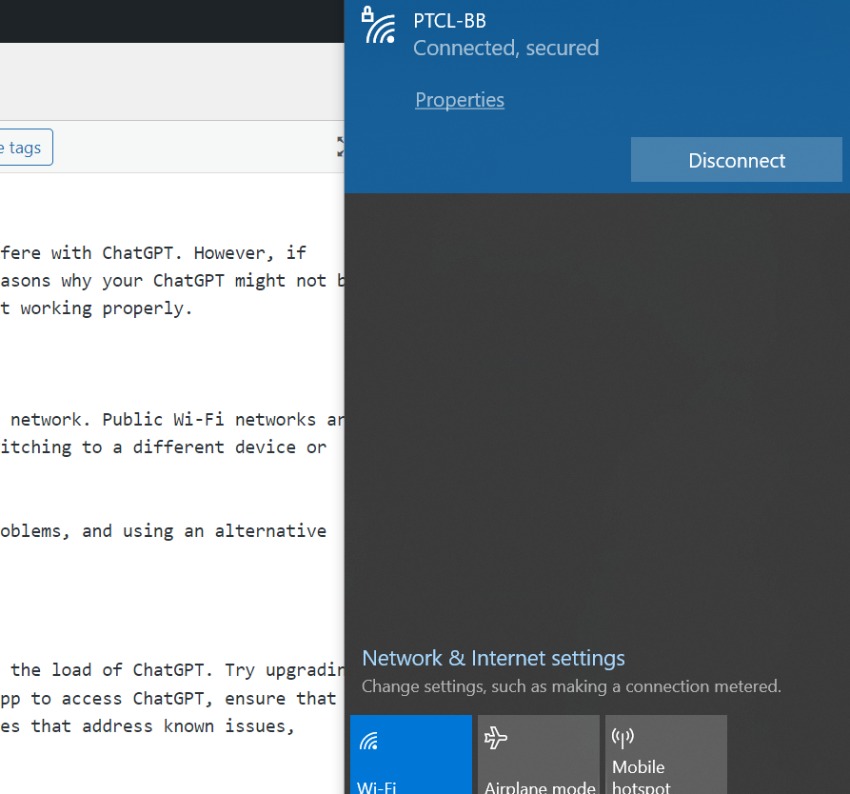
If you’re connected to a public Wi-Fi network, try using a different network. Public Wi-Fi networks are often overloaded, which can cause problems with ChatGPT. Consider switching to a different device or network to determine if the issue is specific to your current setup.
Your current device or network might be experiencing connectivity problems, and using an alternative could help you bypass the capacity error.
Method 6: Upgrade your internet plan
If you have a slow internet connection, it may not be able to handle the load of ChatGPT. Try upgrading your internet plan to a faster speed. If you are using a dedicated app to access ChatGPT, ensure that you have the latest version installed. Updates often include bug fixes that address known issues, including server-related errors.
Method 7: Contact ChatGPT support
If you’ve tried all of the above and you’re still getting the error, you can contact ChatGPT support for help. They may be able to identify the problem and help you fix it. If the error persists despite trying various methods, don’t hesitate to reach out to the support team of the platform you are using to access ChatGPT.
They may provide insights, solutions, or updates regarding the server capacity issue.
Additional Tips
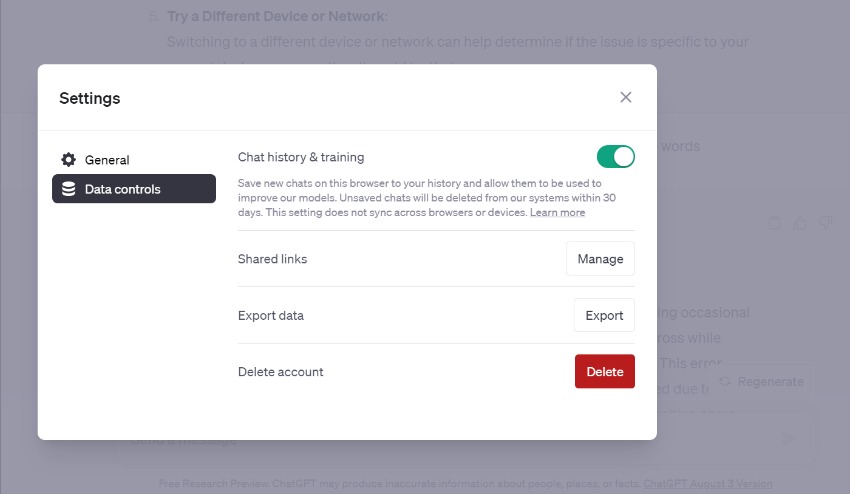
1. Try to use ChatGPT during off-peak hours. The service is typically less busy during the early morning and late evening hours.
2. Avoid using ChatGPT if you’re in a crowded area. The service can be more susceptible to errors if there are a lot of people using it at the same time.
3. If you’re using a VPN, make sure it’s a reputable provider. Some VPN providers can cause problems with ChatGPT.
4. Keep your browser up to date. Outdated browsers can sometimes cause problems with ChatGPT.
Make sure you have the latest version of ChatGPT installed. The developers are constantly releasing updates to improve the service.
I hope these tips help you fix the “ChatGPT is at capacity right now” error. If you have any other questions, please feel free to contact ChatGPT support.
Conclusion
ChatGPT is a powerful tool that can be a lot of fun to use. However, it can sometimes experience errors. If you receive the “ChatGPT is at capacity right now” error, there are a few things you can do to try to fix it. I hope this blog post has been helpful.










