In a world where smartphones are an indispensable part of our lives, experiencing sudden and unexpected issues with your device can be incredibly frustrating. One common problem that many Samsung users face is their phone persistently restarting. If you’ve ever found yourself asking, “Why does my Samsung phone keep restarting?” you’re not alone.
This article aims to unravel the mystery behind this irritating issue and provide practical solutions to help you regain control of your smartphone. We’ll delve into the potential causes for this unwelcome behavior, whether it’s a software glitch, hardware malfunction, or something else entirely.
From quick fixes to more advanced troubleshooting, we’re here to guide you through the steps to restore your Samsung phone’s functionality and put an end to the dreaded restart loop. So, let’s dive in and get your device back on track.
Why Does My Samsung Phone Keep Restarting?

One of the most common questions we hear from Samsung phone owners is, “Why does my Samsung phone keep restarting?” This issue can be incredibly frustrating, especially when it seems to strike at the most inopportune moments.
In this article, we’ll explore the potential causes of this problem and offer practical solutions to get your device back on track. Whether you’re dealing with a software glitch, hardware malfunction, or something else entirely, we’ll guide you through the steps to resolve the issue and put an end to the dreaded restart loop.
Before diving into the various solutions, it’s important to understand that there is no one-size-fits-all answer to this question. The root cause of your phone’s restarting issue may be unique to your specific device and usage habits. As such, you may need to try several different solutions before finding the one that works for you. With that in mind, let’s begin our troubleshooting journey.
To better understand why your Samsung phone keeps restarting, we’ll break the potential causes down into three main categories: battery-related issues, software and app problems, and hardware issues and malfunctions. We’ll then explore each category in detail, offering targeted solutions to help you address the underlying issue and restore your phone’s normal functionality.
Troubleshooting Battery-Related Issues
Battery-related issues are among the most common culprits behind Samsung phones that keep restarting. These issues can stem from a variety of factors, such as a damaged battery, insufficient charge, or even a loose battery connection. To address battery-related issues, follow these steps:
1. Inspect your battery
First, visually inspect your battery for any signs of damage, such as swelling, leakage, or cracks. If you notice any of these issues, it’s best to replace the battery immediately, as a damaged battery can pose a safety risk. While a lot of phones cannot be opened nowadays, if your device’s battery seems like it’s swelled, then you’ll need to get it replaced
2. Charge your phone
Ensure that your phone has a sufficient charge, as a low battery can sometimes cause a phone to restart. Try charging your phone with a different charger and cable to rule out the possibility of a faulty charging setup.
If you’ve tried the above steps and your phone continues to restart, consider other potential causes, such as software and app problems.
Addressing Software and App Problems

Software and app-related issues can also cause your Samsung phone to restart unexpectedly. Some common software-related culprits include buggy apps, outdated software, or even a corrupted system file. To troubleshoot software and app problems, try the following solutions:
1. Boot your phone in Safe Mode
Safe Mode allows your phone to run with only the essential system apps, making it easier to identify problematic third-party apps. To boot your Samsung phone in Safe Mode, press and hold the Power button until the Power off menu appears, then press and hold the Power off option until the Safe Mode prompt appears.
Tap Restart, and your phone will reboot in Safe Mode. If your phone stops restarting while in Safe Mode, it’s likely that a third-party app is causing the issue.
2. Uninstall problematic apps
While in Safe Mode, go through your list of installed apps and uninstall any recent apps or updates that may be causing the issue. After uninstalling the suspected apps, reboot your phone in normal mode and see if the problem persists. If not, you’ve successfully identified and resolved the issue.
3. Update your phone’s software
Outdated software can sometimes cause compatibility issues and other problems that lead to unexpected restarts. To check for and install software updates on your Samsung phone, go to Settings > Software update > Download and install. If an update is available, follow the on-screen prompts to install it.
4. Resolving Hardware Issues and Malfunctions
In some cases, hardware issues and malfunctions can be blamed for a Samsung phone that keeps restarting. These issues can range from a faulty power button to a damaged motherboard. To address hardware-related problems, consider the following steps:
Inspect your phone for physical damage
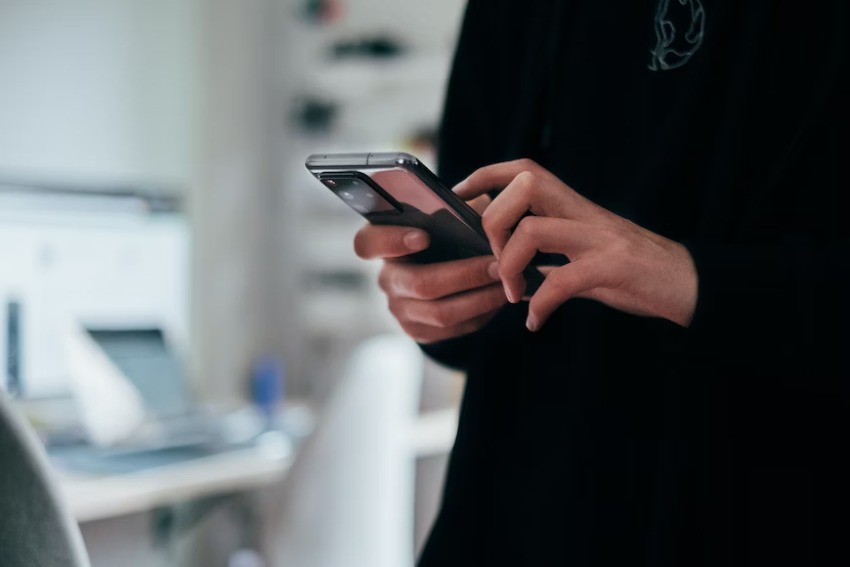
Check your phone for any signs of physical damage, such as cracked screens, dents, or loose components. If you find any damage, it’s possible that the issue is related to a hardware malfunction, and you may need to seek professional help for repairs.
1. Check your phone’s temperature
Overheating can cause a phone to restart as a safety measure. If your phone feels unusually hot, give it some time to cool down before using it again. To prevent future overheating, avoid using your phone for resource-intensive tasks, such as gaming or video streaming, for extended periods, and keep it out of direct sunlight or hot environments.
2. Clean your phone’s charging port
A dirty or obstructed charging port can sometimes cause a phone to restart. To clean your phone’s charging port, gently use a toothpick or a small brush to remove any debris or lint that may be inside. Be careful not to damage the delicate components within the port.
3. Factory Reset and Firmware Updates
If none of the above solutions resolve your phone’s restarting issue, consider more advanced troubleshooting steps, such as a factory reset or a firmware update. These steps should only be taken as a last resort, as they can result in data loss and other complications.
4. Perform a factory reset
A factory reset will erase all data on your phone and restore it to its original factory settings. Before proceeding, make sure to back up any important data, such as contacts, photos, and app data. To perform a factory reset on your Samsung phone, go to Settings > General management > Reset > Factory data reset, and follow the on-screen prompts.
5. Update your phone’s firmware
In some cases, a firmware update may be necessary to resolve persistent restarting issues. Firmware updates can be obtained from Samsung’s official website or through authorized service centers. Be sure to follow the provided instructions carefully, as an incorrect firmware update can potentially cause further issues.
Conclusion
In conclusion, there are several potential causes for a Samsung phone that keeps restarting, ranging from battery-related issues to software glitches and hardware malfunctions. By following the troubleshooting steps outlined in this article, you can identify and resolve the issue plaguing your device, putting an end to the frustrating restart loop.
Remember, finding the solution that works for you may take some trial and error, so don’t be discouraged if your first attempt doesn’t yield results. With patience and persistence, you can regain control of your Samsung phone and enjoy a smooth, uninterrupted user experience once again.










