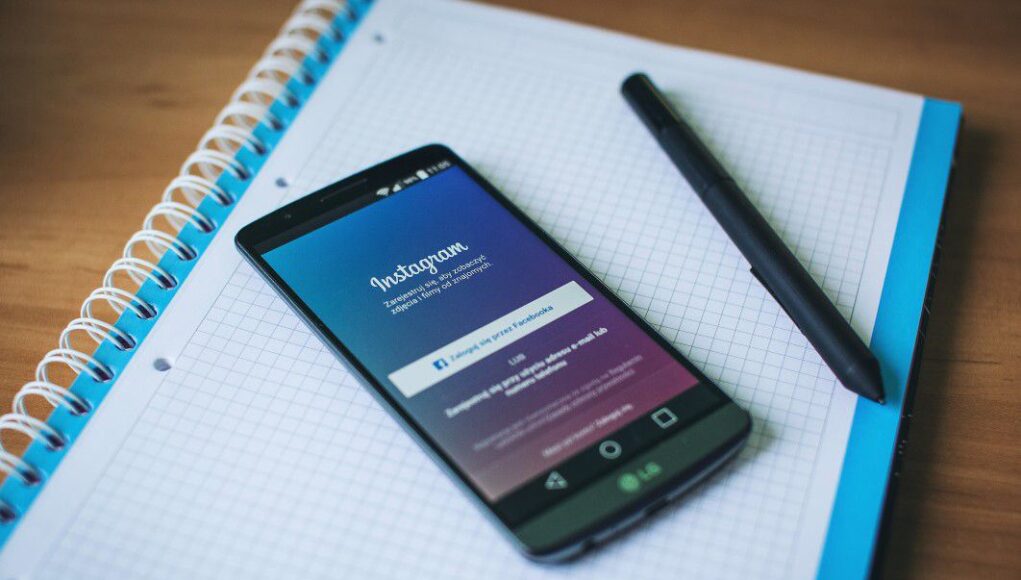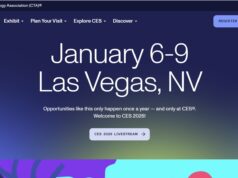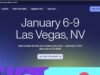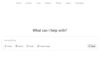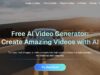Ever wish you could keep some apps private on your Android phone? Whether you want to hide a game from your young cousins (that’s what I do) or keep sensitive apps with personal data under wraps, there are a few ways to hide apps on an Android device.
The process is pretty straightforward. In just a few taps, you can tuck away apps into hidden folders, use a third-party app locker, or even disguise apps to look like a calculator or clock.
So, let’s get into the ways of hiding your apps on Android.
1. Hide Apps on Android with Built-in Settings
Most Android phones have a built-in feature to hide apps. Here is a step-by-step guide on how you can hide your app with built-in settings.
- Open the Settings on your phone.
- Search for Hide Apps on the search bar and tap on it.
- Choose the apps you want to hide.
- Confirm it by pressing Done.
If you can’t find it through the search bar, then do this:
- Open Settings.
- Go to the Home screen option.
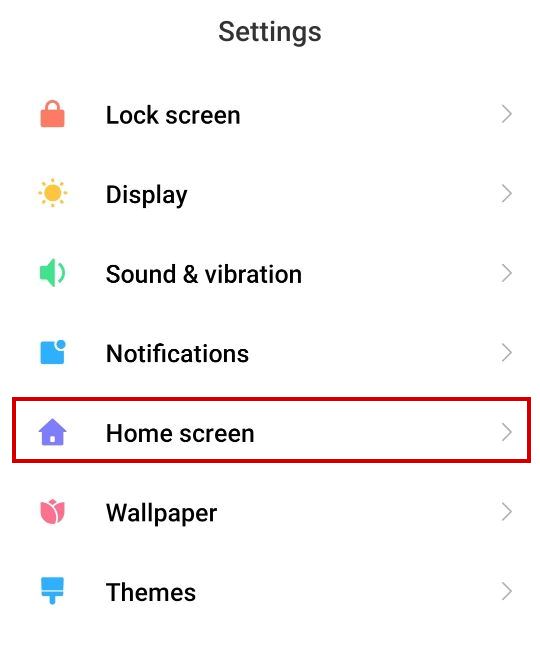
- Click on Hide Apps or turn on the Hide app icons option.
![]()
- Select the apps that you want to hide.
- If you turned on “Hide app icons”, then return to the apps drawer of your mobile.
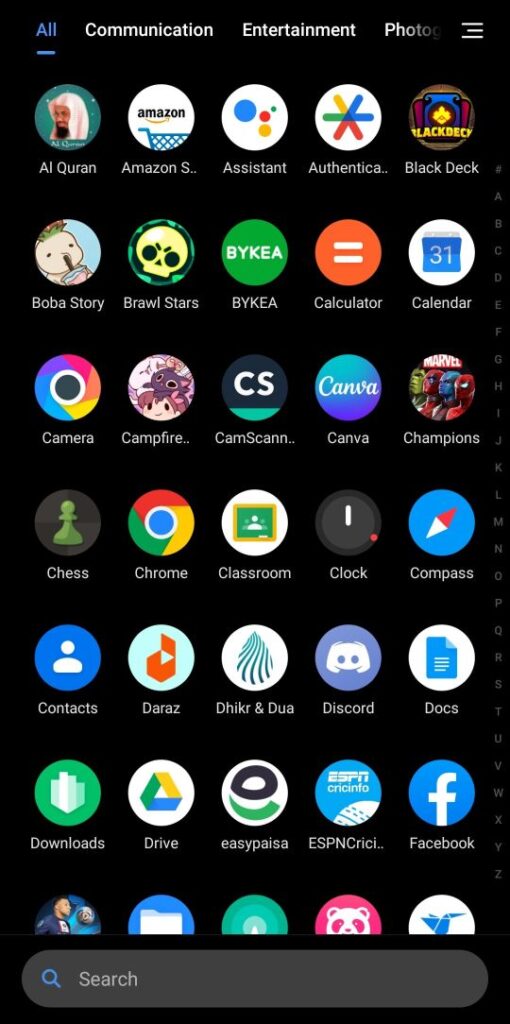
- Swipe right two times to access the hidden application screen.
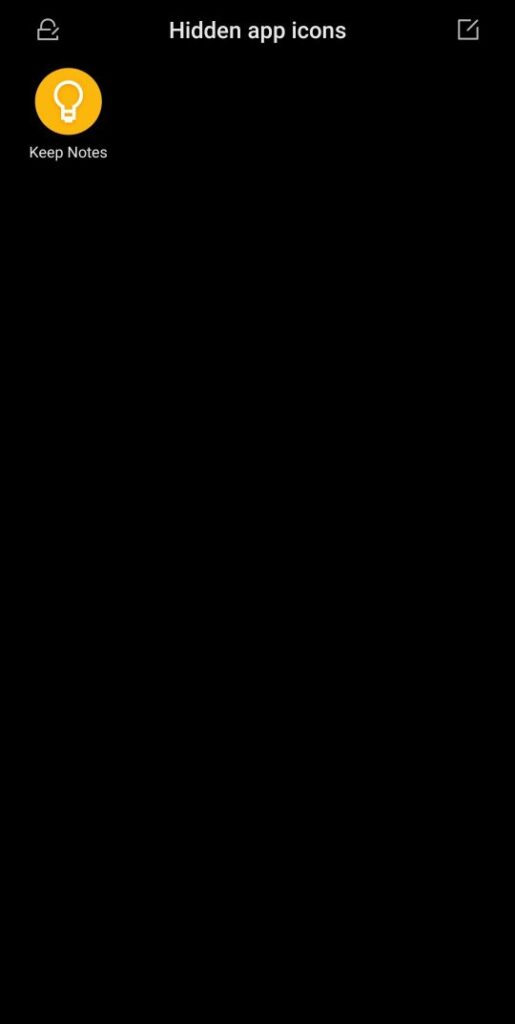
- Add the apps that you want to hide here.
Note: These steps were listed using the Xiaomi Poco X3 with MIUI 12.0.9. The steps and procedures can vary for different models and launchers.
2. Use an App Hider
Some older Android devices don’t have the above two features to hide apps. If you have the same case, then using a dedicated app hider app is your best bet.
These specialized tools are designed specifically for concealing apps and keeping them out of sight.
App Hider
App Hider is considered by many to be the top app for hiding other apps on Android. It lets you disguise apps like WhatsApp, Instagram, and Facebook Messenger with a calculator icon that actually works as a calculator.
Open App Hider and select the apps you want to hide. Afterward, delete the original application. Now you will be able to use it only with App Hider.
To unhide it, you’ll have to delete it from App Hider and install it again.
Dialer Lock
Dialer Lock is another highly-rated hider app for Android. It allows you to lock messaging apps, social media apps, and even system apps like Settings or Google Play behind a password or pattern lock.
Again, you can use the calculator icon as well as the dialer icon in Dialer Lock for this purpose. It will work like a real calculator, but the apps will be hidden behind it. And of course, you’ll be able to access them by entering the right password in the calculator.
This helps ensure that prying eyes don’t stumble upon apps you want to keep private.
Clock Vault
Clock Vault doesn’t just provide a calculator icon to hide apps; it also has the weather, music, and, of course, the clock icons. It also has different cool app lock themes that you can apply.
Overall, it’s a good app hider if you’re looking for something other than calculator vaults.
3. Utilize Third-Party Launchers
Third-party launchers provide a great deal of customization options, including the ability to hide apps.
These launchers allow you to access advanced features like hiding apps, customizing app icons, and even applying themes to your device.
You can explore the different launchers available and find one that offers the hiding functionality you desire.
Some good options are the Microsoft Launcher, Apex Launcher, and Nova Launcher.
4. Disable Apps
Another way to hide your Android apps is to disable them completely. However, you will not be able to use them unless you enable them again.
Here’s how to do that:
- Open Settings on your Android.
- Go to Apps/Application Manager/Apps & Notifications.
- Go to Manage Apps or Apps List.
- Locate or search for the app you want to hide and tap on it.
- Tap Disable app or Disable.
- This will hide the app from your app drawer and home screen.
To re-enable the app in the future, just go back to the same screen and tap Enable. The app and all its data will be restored.
Conclusion
So there you have it: a few simple ways to hide apps on your Android device and keep things private. Whether you want to hide some private information or just declutter your app drawer, these techniques can help you conceal what you don’t want others to see.
Your phone is an extension of you, so make sure you set it up in a way that makes you feel comfortable. Take control of your digital space and hide those apps with confidence, knowing your little secret is safe.
Read more: How to Reset PS5 Controller?