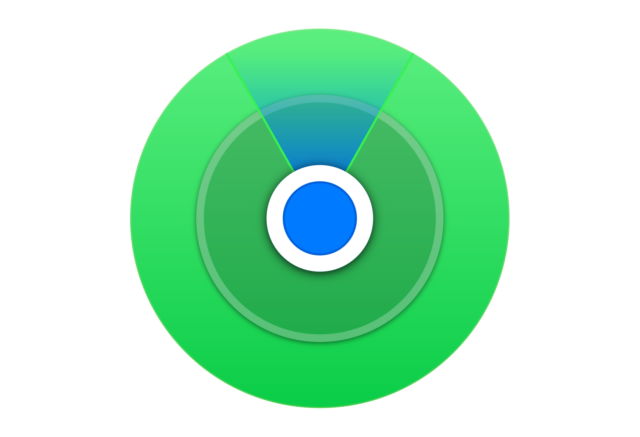iPhone users can come across an issue while using the Find My application where the location status will read “No Location Found” and they won’t be able to track their friends or family.
This problem can occur for a few reasons, which can include offline devices, bad network connections, and disabled location services.
In order to share your location or track someone else’s, you need to make sure that both devices are connected to a strong network.
Secondly, the most important thing is to enable location services. If you or anyone else has disabled them on their iPhone, they can’t be located with any app.
I will explain these methods and two additional ones in more detail below.
1. Turn off Airplane Mode
While airplane mode is enabled, you can’t connect to any mobile network or Wi-Fi. And as a result, you can’t connect to Find My and share your location, or track others.
Therefore, make sure this setting is turned off. Here’s what you need to do:
- Go to Settings.
- Toggle off the Airplane mode.
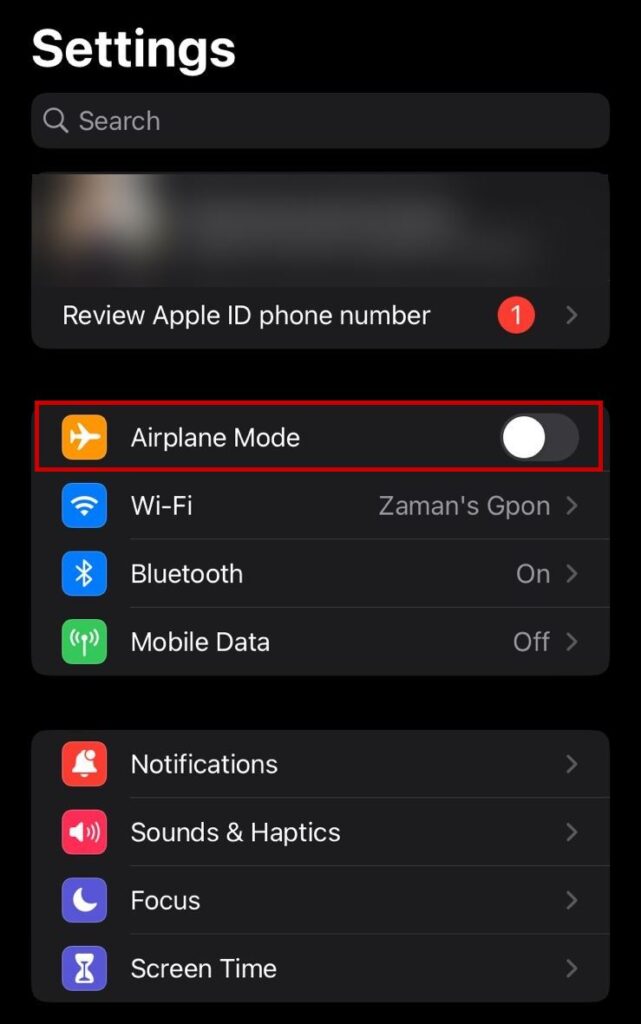
Once done, move to the method below.
2. Make Sure Both Devices are Online
The Find My app works when both devices are connected to Wi-Fi or cellular networks. Even if one of them is disconnected, you will see the No Location Found status.
Also, make sure the network and Wi-Fi signals are strong. If you’re in a region where the signals are weak, the location will fail to update on the other end.
- Go to Settings.
- Select Wi-Fi.
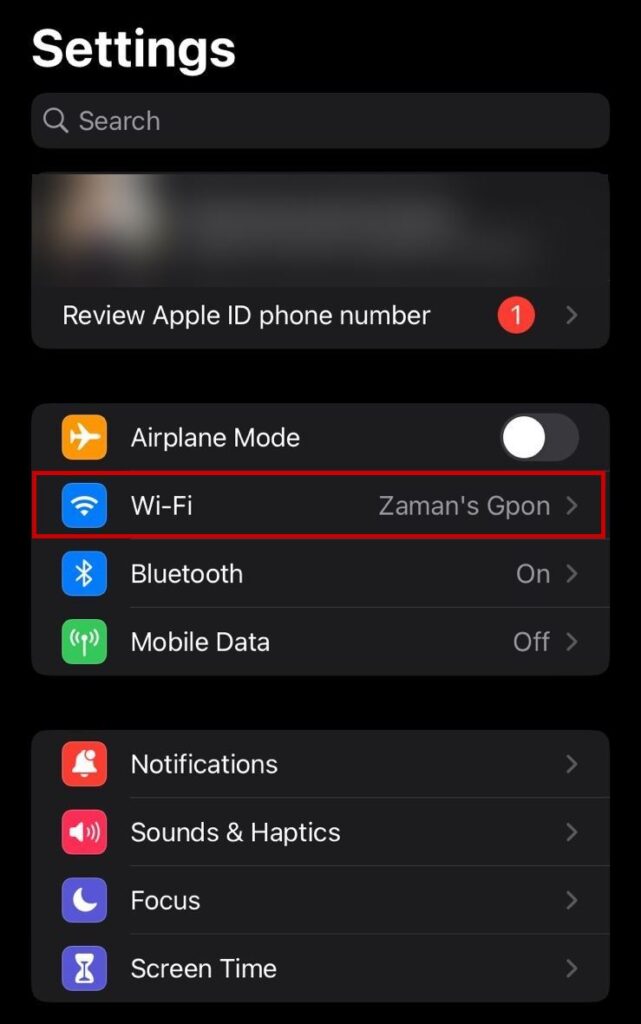
- Tap on your Wi-Fi network.
- Enter the password.
- Tap Connect.
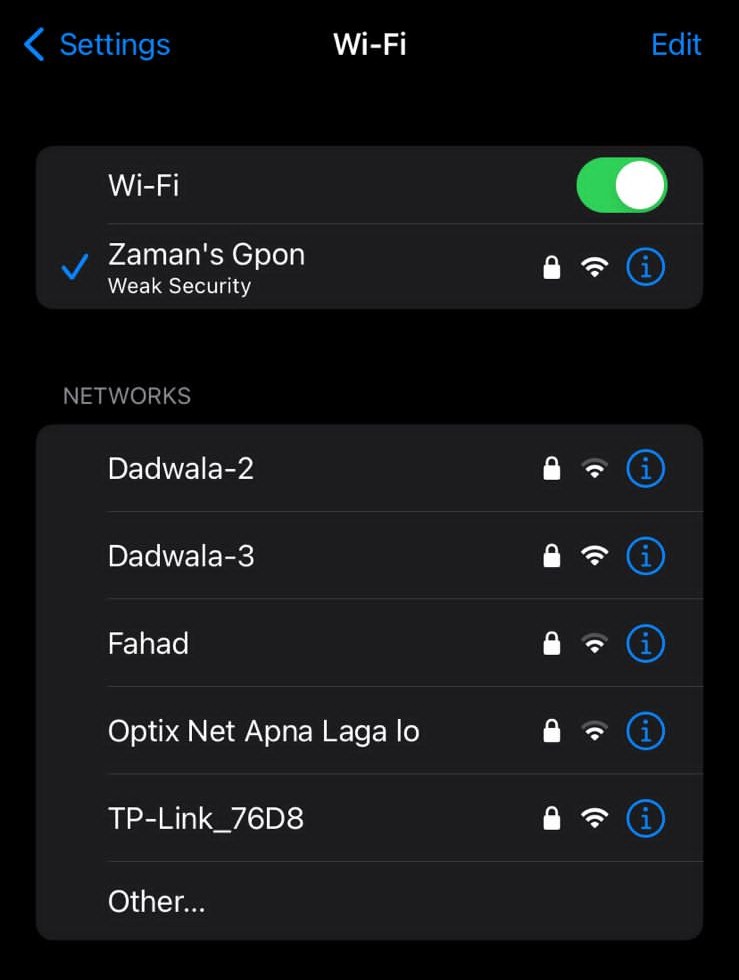
If you want to use mobile data, then follow these steps:
- Go to Settings.
- Select Mobile Data.
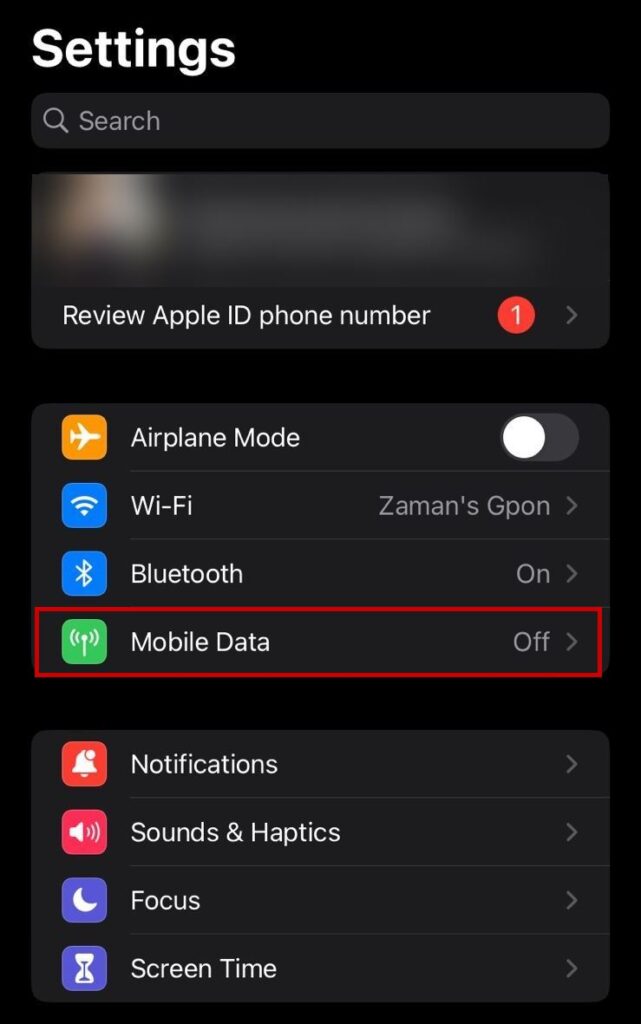
- Select the preferred network if you’re using two SIM cards.
- Turn on Mobile Data.
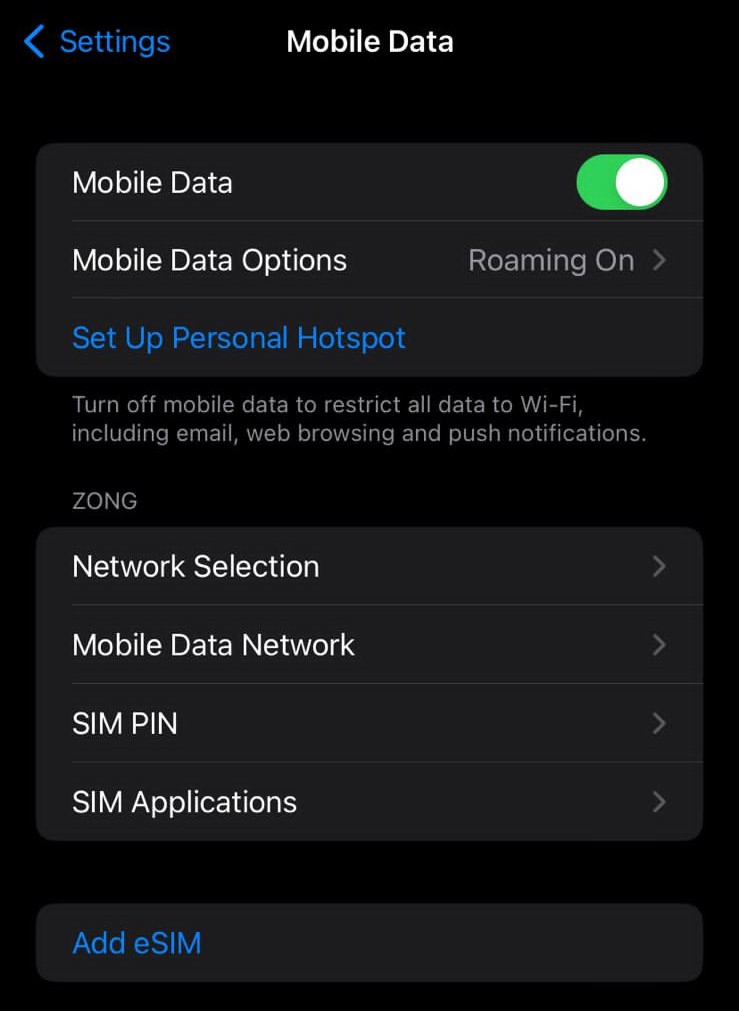
3. Enable Location Services and Share My Location
It’s obvious that without enabling location services, you won’t be able to use Find My, and the No Location Found status will show up as usual.
Now, you don’t only have to enable location services but also the “Share My Location” option.
Here’s how to do that:
- Go to Settings.
- Scroll down and select Privacy & Security.
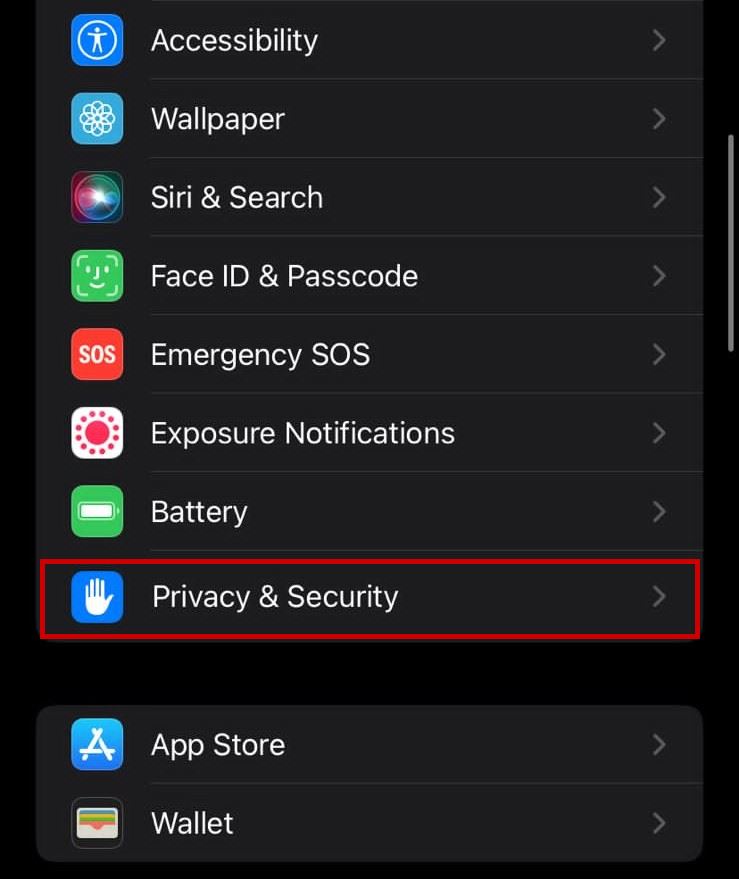
- Tap on Location Services.
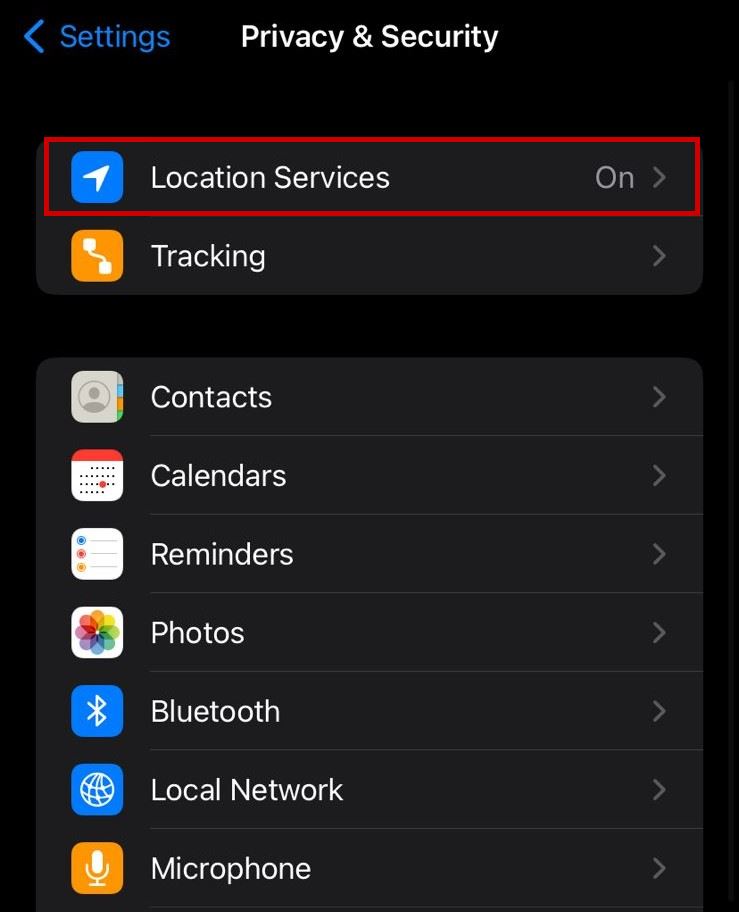
- Turn on Location Services.
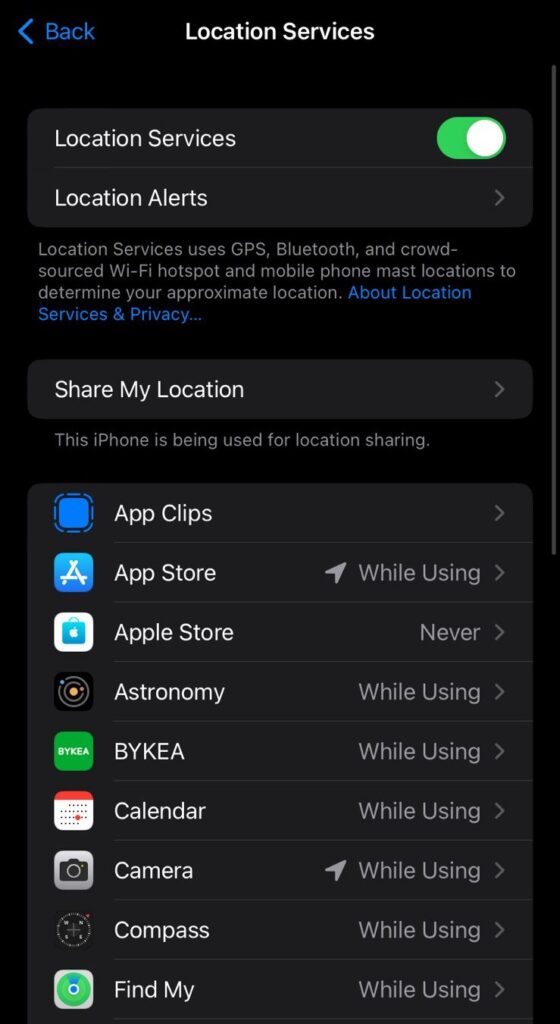
- Tap on Share My Location and turn it on.
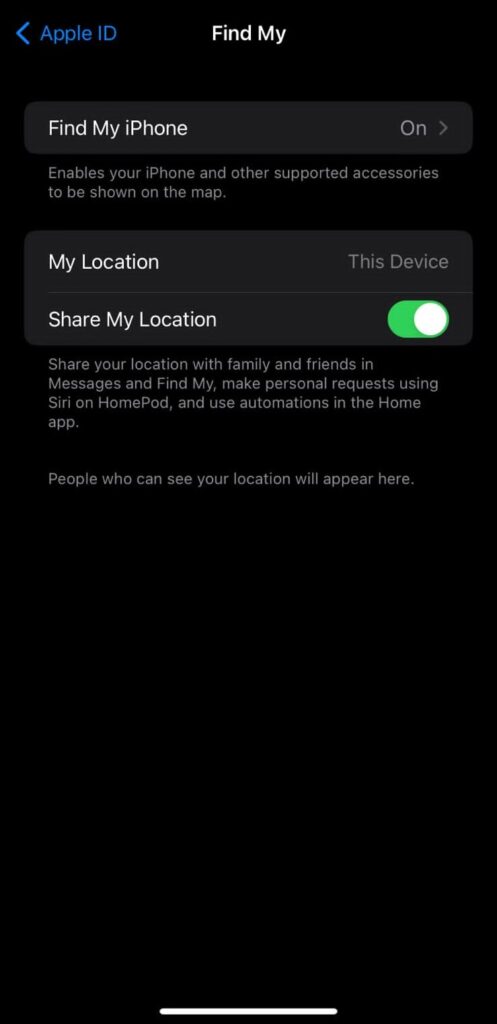
- Now open Find My Friends and see if you can share and track locations properly.
4. Set the Correct Date & Time
Setting an incorrect date and time on your iPhone will also make your location unavailable to others. Therefore, make sure you have the Set Automatically option turned on.
- Go to Settings.
- Scroll down and select Date & Time.
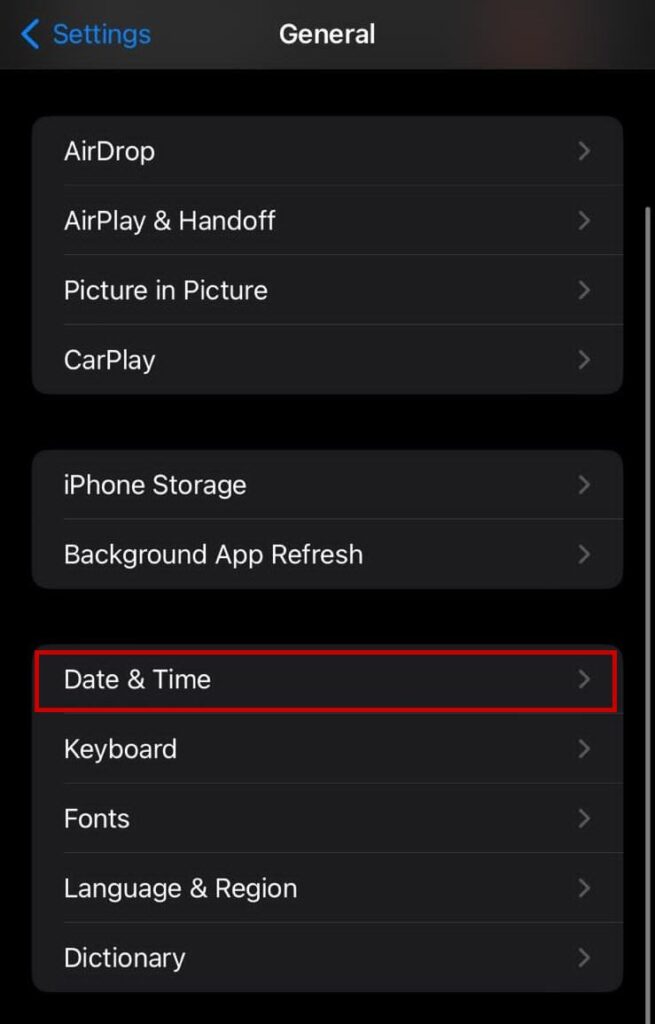
- Enable the Set Automatically option.
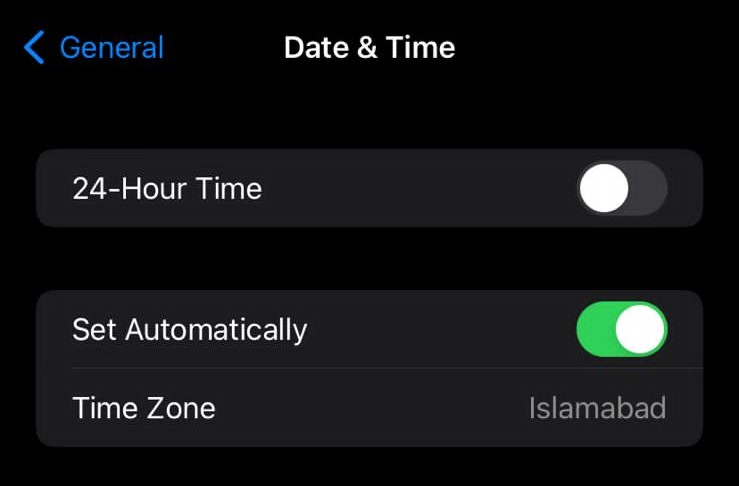
Read more: Fix: Why is my iPhone Battery Draining so Fast?