iPhone users have a common complaint for Apple, “why is my iPhone’s battery draining so fast? This is a question that you have once asked. While the most common stigma is the iPhone’s screen and cellular service causing the battery drain, there are many more reasons for the poor battery.
In this article, we will cover why your iPhone’s battery is draining so fast and what you can do to fix it.
Why is my iPhone Battery Draining so Fast?
The iPhone’s battery drains fast for many reasons, like poor battery health, cellular service, phone getting hot, applications running in the background, a faulty charger, full-screen brightness, and much more.
When I was driving from one city to another, I noticed that just by using Google Maps, my battery was draining faster than ever. Not only that worries me, but I considered changing my iPhone.
However, being the tech-savvy person I am, I wanted to fix the issue and found many reasons why my iPhone could be the victim of a poor battery.
Here’s why your iPhone has bad battery life:
1. Full-Screen Brightness
2. Location Services in Apps like Google Maps
3. Battery Health
4. High Device Temperature
5. Raise To Wake
With all the different problems, let’s dive into the solutions to fix your iPhone’s Battery life.
1. Turn Brightness Down and Turn Dark Mode On

One of the obvious ways to fix your iPhone’s battery draining fast is to bring the brightness levels down simply. The pixels on your screen take the most power when they have to shine the brightest.
Apple is known for its super-visible display, and sometimes, we forget to turn the brightness down after coming home from the shiny outside.
Another cool way to preserve battery life is to turn on Dark Mode. The Dark Mode solution is beneficial only for users with an OLED iPhone. So if you’re iPhone 11, 8, or anything below that, this won’t help you much.
However, an iPhone with an OLED screen will save battery because the OLED turns off the black pixels, resulting in a huge saving potential.
2. Turn off Location Services
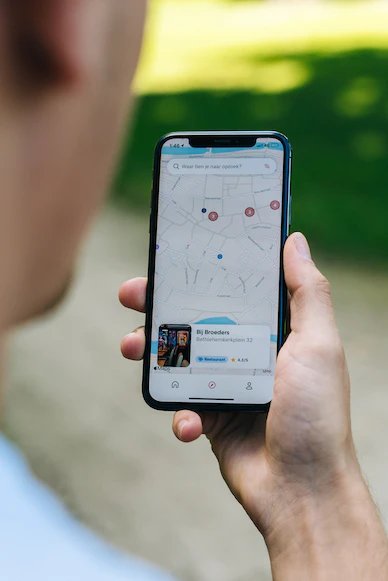
We have no idea why this happens, but iPhone tends to drain the battery much faster than the Android when the location service is enabled.
Whenever I travel long distances and navigate through Google or Apple Maps, the location services heat the device and take a lot of juice from the phone.
An easy way is to turn it on when you’re not using applications requiring location services. Here’s how you can turn off location service on an iPhone
1. Go to Settings > Privacy > Location Services
2. Turn off Location Services on the top of the screen.
There you go. Now your iPhone will get a good boost in its battery.
3. Battery Health

Battery health is the leading cause of iPhone battery draining fast. Why? With time, even lithium-ion batteries deteriorate, and the iPhone is no exception.
Thankfully, Apple lets you check how much battery percentage you’re at. Here’s how you can check it.
1. Go to Settings > Battery > Tap Battery Health & Charging
2. You can view your Battery Health on this page.
If your iPhone has battery health below 80%, now will be a good time to sell it or replace it. You’ll see that the battery status is on “Service,” meaning it needs replacing.
4. Let it Cool Down

The number one main problem that causes the iPhone’s battery to drain faster is the temperature. After a certain temperature, you’ll not only get poor phone performance, but the battery will also drain faster.
Hence, if you’re outside in a sunny environment, now is the time to let the phone cool down and use it once it’s cool. You can also disable 5G or 4G to save a huge chunk of battery.
5. Disable Raise to Wake Feature
The rise-to-wake feature is one of the sneakiest culprits draining your battery. The raise-to-wake feature turns on your phone whenever someone picks it up.
Hence, even when you want to move from place to place, your iPhone will turn on and start draining the battery. Here’s how you can disable raise to wake on iPhone:
1. Go to Settings > Display & Brightness > Turn off Raise To Wake
Now your phone will start draining the unnecessary battery.
Final Verdict
There are a lot of factors draining your iPhone’s battery. However, the biggest one is location service. On the other hand, it might be time for you to replace your battery.
You can try the abovementioned fixes to fix your iPhone’s battery today and bring back its glory.












