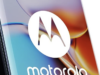In the rapidly evolving world of artificial intelligence, ChatGPT has emerged as a powerful language model developed by OpenAI. With its natural language processing capabilities, ChatGPT enables engaging and interactive conversations with users. While initially designed for web-based interactions, it is now possible to harness the power of ChatGPT on mobile devices, including both Android and iOS platforms.
This guide aims to provide you with a comprehensive introduction to using ChatGPT on your Android and iOS devices. Whether you want to have a chat with an AI assistant, get answers to your questions, or simply enjoy an interactive experience, this guide will walk you through the steps to access ChatGPT on your mobile device.
By following the instructions in this guide, you’ll be able to tap into the capabilities of ChatGPT and have intelligent conversations right at your fingertips. Let’s explore how to make the most of this AI-powered language model on both Android and iOS platforms.
Using a Web Browser

While ChatGPT is primarily web-based, it can be accessed on Android and iOS devices using a web browser. This guide will walk you through the steps to utilize ChatGPT’s capabilities on your mobile device, enabling engaging conversations and valuable insights.
By leveraging the convenience of a web browser, you can access ChatGPT’s functionality without the need for dedicated applications. Whether you have an Android phone or an iOS device, the process is simple and accessible to all. Let’s delve into the steps to use ChatGPT on Android and iOS through a web browser.
Step 1: Open your web browser
Launch the web browser of your choice on your Android or iOS device. Commonly used web browsers include Google Chrome, Mozilla Firefox, Safari, and Microsoft Edge.
Step 2: Navigate to the OpenAI Playground
In the address bar of your web browser, enter “https://play.openai.com/” and press Enter. This will take you to the OpenAI Playground, an interactive platform that allows you to utilize ChatGPT’s capabilities.
Step 3: Access ChatGPT
Once you’re on the OpenAI Playground, you will see a text input box where you can start typing your message or question. Simply tap on the text input box to activate the ChatGPT interface.
Step 4: Engage in a conversation
Begin your conversation by entering a prompt or question in the text input box. ChatGPT will respond based on its trained knowledge and language understanding. You can continue the conversation by providing further inputs and ChatGPT will respond accordingly.
Step 5: Interact and iterate
As you engage in conversation with ChatGPT, feel free to refine your queries, ask follow-up questions, or seek clarification by providing additional inputs. Experiment with different prompts and observe the variations in ChatGPT’s responses.
Step 6: Explore settings and options
The OpenAI Playground offers additional settings and options to customize your ChatGPT experience. You can adjust parameters like temperature (which controls response randomness) and max tokens (which limits the length of the response). Take the time to experiment and fine-tune these settings according to your preferences.
Step 7: Enjoy ChatGPT on your mobile device
Engage in conversations, seek information, or simply have fun exploring ChatGPT’s capabilities through your mobile device’s web browser. ChatGPT’s AI-powered responses will provide valuable insights and assist you in various domains.
By following these steps, you can easily harness the power of ChatGPT on Android and iOS devices using a web browser. Enjoy the convenience of accessing this advanced language model wherever you go, enhancing your interactive experiences and expanding your knowledge.
Using Third Party ChatGPT App
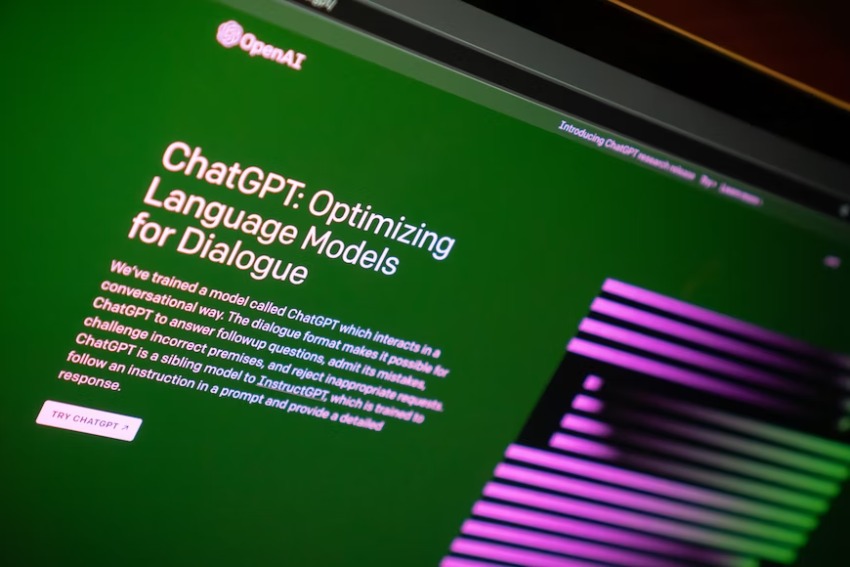
Google Play Store has a plethora of ChatGPT apps that are third-party and allows you to use GPT right from your Android device. Here are the steps that you can follow to ensure that ChatGPT works on your phone:
Step 1: Open the Google Play Store
Launch the Google Play Store app on your Android device. You can find this app in your device’s app drawer or by searching for “Play Store” in the search bar.
Step 2: Search for ChatGPT Apps
In the search bar within the Google Play Store, enter keywords such as “ChatGPT,” “OpenAI,” or similar phrases. This will help you find third-party apps that integrate with ChatGPT.
Step 3: Explore and Choose an App
Browse through the search results and explore the available third-party ChatGPT apps. Pay attention to user ratings, reviews, and app descriptions to identify the most suitable app for your needs. Some popular examples may include “ChatGPT for OpenAI,” “AI ChatGPT,” or “OpenAI Playground.”
Step 4: Install and Launch the App
Once you’ve selected the desired ChatGPT app, tap on the “Install” button to download and install the app on your Android device. After installation, locate the app on your home screen or app drawer and tap on it to launch the application.
Step 5: Access ChatGPT
Upon launching the ChatGPT app, you will typically encounter a text input box or chat interface. This is where you can start interacting with ChatGPT. Tap on the text input box to activate the chat interface.
Final Verdict
ChatGPT on Android can be tricky to use. However, using the two solutions above, you should be able to boot ChatGPT right on your device and use it infinitely. One thing to notice is that you should avoid scams as some applications can breach your device’s privacy. Always use an application that has good reputation.