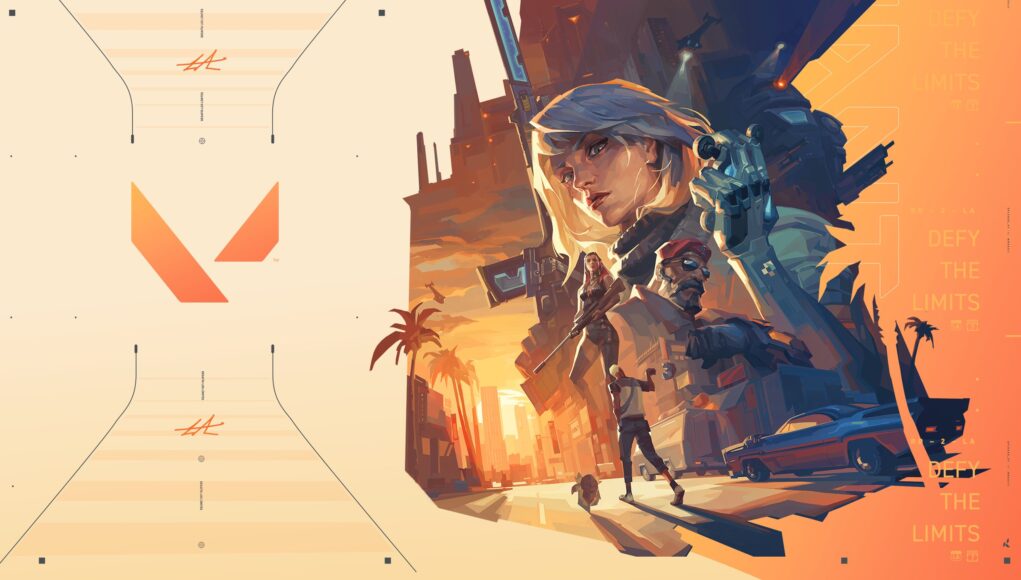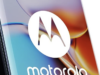Valorant is a popular online tactical shooter game that requires a stable and reliable internet connection for a smooth gaming experience. However, packet loss can disrupt your gameplay, causing lag, delays, and frustrating disconnections. In this article, we will explore the top five best fixes to address packet loss in Valorant and enhance your gaming performance.
Why Packet Loss Occurs in Online Games?
Packet loss occurs when data packets traveling between your computer and the game server fail to reach their destination. This loss of data packets can result from various issues, including network congestion, faulty hardware, outdated drivers, or interference from other devices on your network. Understanding the underlying causes can help in implementing effective fixes.
So, what are some of the common reasons for Valorant packet loss? One of the most common reasons is temporary glitches that get the best of even a good internet connection. Another reason why Valorant packet loss occurs is because your wireless connection is weak.
In cases like these, you should opt to use a LAN cable that can stabilize not only the pings but also packet loss in Valorant. One of the main reasons also includes bad WiFi drivers. I have suffered from this for the longest time.
If your WiFi drivers or LAN drivers are outdated, your laptop or PC won’t have a stable internet connection, resulting in choppy pings and packet loss errors. So, let’s uncover all the fixes that you can apply and get your game to start working back.
Fix 1: Restart Your WiFi Router
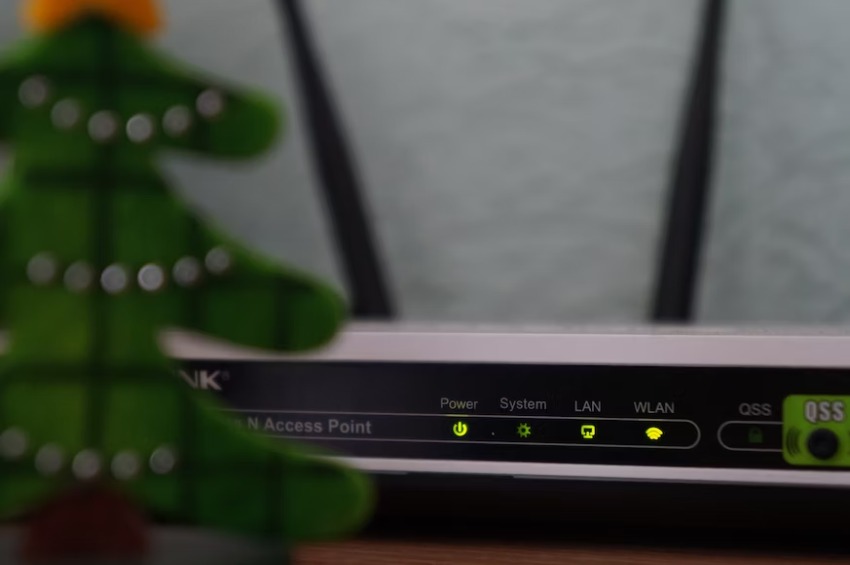
One of the simplest and most effective solutions for packet loss is to restart your WiFi router. Sometimes, network congestion or temporary glitches in the router’s firmware can lead to packet loss. To do this, unplug your router from the power source, wait for about 30 seconds, and then plug it back in. Allow the router to fully restart, and then test your connection in Valorant.
Fix 2: Use a LAN Cable for Better Internet
Using a LAN cable to connect your computer directly to the router can provide a more stable and reliable internet connection compared to WiFi. WiFi signals are susceptible to interference from other devices and physical obstacles, which can contribute to packet loss. By using a LAN cable, you can reduce the likelihood of packet loss caused by wireless connectivity issues.
Fix 3: Update Your WiFi Drivers
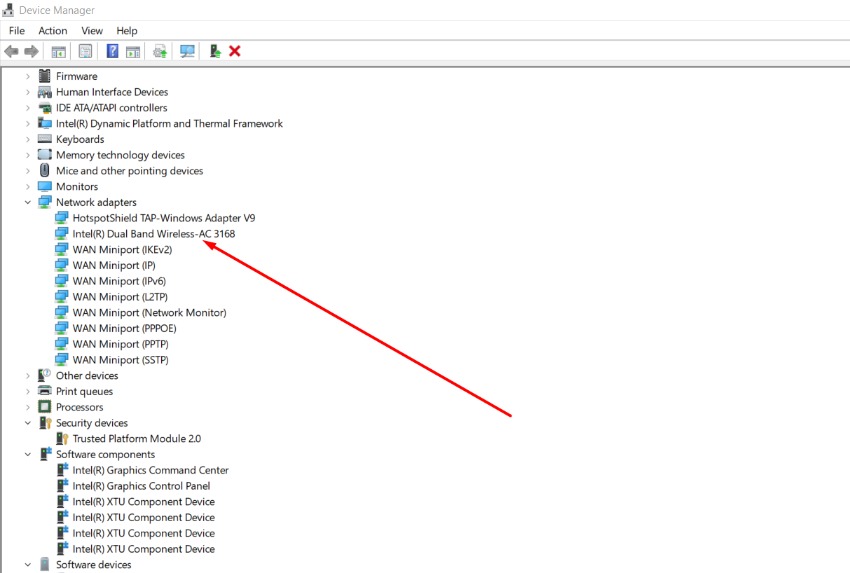
Outdated or faulty WiFi drivers can lead to connectivity issues and packet loss. To address this, you should update your WiFi drivers to the latest version available. Visit the manufacturer’s website for your WiFi adapter or motherboard, locate the appropriate drivers for your specific model, and follow the installation instructions. After updating the drivers, restart your computer and test your connection in Valorant.
Fix 4: Flush and Change your DNS
Sometimes, DNS (Domain Name System) issues can contribute to packet loss in online games like Valorant. Flushing and changing your DNS settings can help resolve this problem. Here’s how to do it:
1. Open the Command Prompt as an administrator.
2. Type the command “ipconfig /flushdns” and press Enter. This clears your DNS cache.
3. Next, type the command “ipconfig /release” and press Enter. This releases your current IP address.
4. Finally, type the command “ipconfig /renew” and press Enter. This obtains a new IP address from your ISP.
5. Additionally, you can change your DNS server to a more reliable one like Google DNS (8.8.8.8 and 8.8.4.4) or Cloudflare DNS (1.1.1.1 and 1.0.0.1). Instructions on changing your DNS server can be found in your operating system’s network settings.
Fix 5: Use a VPN for Stable Pings
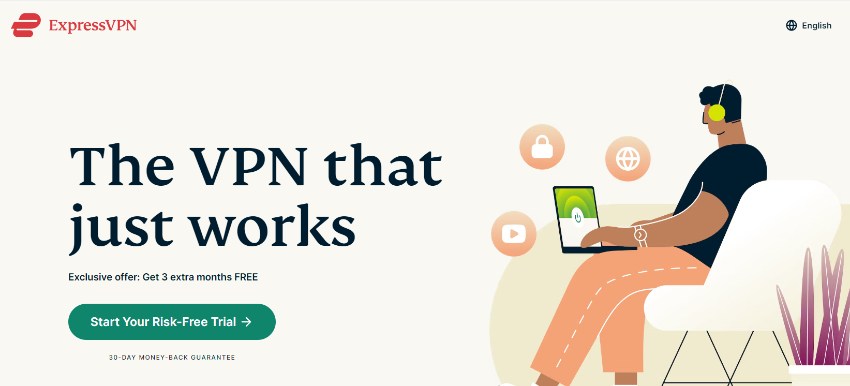
Using a Virtual Private Network (VPN) can be an effective solution for reducing packet loss in Valorant. A VPN can route your internet connection through optimized servers, providing a more stable and reliable connection to the game server. When choosing a VPN, opt for a reputable provider that offers servers near your location for minimal latency. However, keep in mind that using a VPN may introduce some additional latency, so test different server locations to find the best performance.
You can use a VPN like ExpressVPN, HotSpot Shield, SurfShark, and some other ones that offer premium connections and will provide you servers that will eliminate packet loss.
Final Verdict
Packet loss can be a frustrating issue that hampers your gaming experience in Valorant. By following the top five best fixes mentioned in this article, including restarting your WiFi router, using a LAN cable, updating your WiFi drivers, flushing and changing your DNS, and utilizing a VPN, you can significantly reduce packet loss and improve your gameplay.
However, it’s important to note that network issues can be complex, and the effectiveness of these fixes may vary depending on your specific situation. If you continue to experience packet loss despite trying these fixes, consider contacting your internet service provider (ISP) for further assistance. Remember, a stable and reliable internet connection is essential for optimal gaming performance in Valorant.