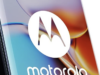If the internet is keeping you busy these days, brace yourself for a sharp decrease in data speeds. Since the entire world is in lock-down, and the majority of people working from home, home internet consumption has gone up. This sudden upsurge in-home internet consumption will surely have an impact on internet speed. This is because of the fact that telecom providers are ill-equipped and don’t have the requisite spectrum resources to sustain the demand. In addition to that, network penetration is stronger in commercial areas than inside homes. If the lock-down is to persist, then it will be hard to live off the slow internet. Especially if you’re working from home.
While you can’t expect for the telcos to rack up their spectrum resources, you can still speed up your internet. All you have to do is to do any one or all of the following steps.
1. Choose a better channel
Technically, a WiFi signal is divided into different channels. Your router uses a particular channel out of this. However, your channel is not exclusively reserved for your router. In fact, your next-door neighbour might share the same channel as yours. Consequently, this would affect the speed of your router. You can easily change your channel by going to your device settings. Ideally, you should go for either Channel 6 or 11. Since they are said to offer the least interference if multiple devices are connected.
2. Find a better place for your router
Repositioning your router will surely increase your speed. The reason for this is that, if your router is kept near any electronic devices, by virtue of external interference the range of the Wi-Fi signal will dampen. For instance, if you have a sound system near your router, then it will block the signals. The underlying principle of a wireless router is to send radio signals outward in all directions. These signals, although have high frequency, their range is very short. Hence, the electromagnetic interference from the sound system will block the radio signals from the router.
Ideally, your router should be kept away from such electronic devices. In addition to that, it shouldn’t be kept in the corner of your house or inside your cupboard. Make sure it is kept in a more open area. Concretely, you should be able to access as many devices. This is possible if your router is at close proximity to all of your devices.
3. Choose a better band
Similar to channels, a WiFi router is said to an operator between various bands. As of now, most of the routers use dual-band technology. They broadcast at either 2.4 GHz or 5 GHz frequencies. For better speeds, it is best to go for 5 GHz. However, the flip side of this is that 5 GHz, though offers faster connection, it has a shorter range. Hence, it is ideal to go for 5 GHz if your device is closer to your router. Else, 2.4 GHz is preferred as it has better range.
4. Wi-Fi Extender
If you find it hard to change the router settings every time, then it is advisable for you to invest in a Wi-Fi extender. A Wi-Fi extender will connect to your network and then rebroadcast the signals for boosting the range. Hence, it will boost signals in places where internet penetration is low. However, you might need to connect this device to your network through a wired connection. But, at the same time, you can use the existing coaxial cable that you use for cable TV and the Internet, for this purpose.
5. Switch to Ethernet cables
Even though wireless connectivity boasts accessibility, Ethernet cables promise a faster connection. A wired connection to your router is more stable compared to wireless. Using Ethernet cables limits the chances for external interference. However, it is a challenge to streamline the cables. But if you can spend an hour or two, you can find a solution for it. It is advisable to keep your cables off the ground. Generally, wall brackets are used to run the wire perfectly into the device. This ensures that the wires aren’t tangled up. Keep the Ethernet cables fixed to the walls.
In addition to that, if you do a fair amount of net banking, a wired connection is more secure. It will keep all your banking information private. Hence, it is always wise to go for Ethernet cables for devices such as Desktops, TV and gaming consoles. Now you can binge-watch your favourite Netflix show without interruption.
6. Use an effective anti-virus software
Sometimes computer viruses can drag your internet speed. It sucks the resources on your computer. If it is to lay dormant for a prolonged period of time, it can harm your entire system. Hence, it is essential to install anti-virus software. Not just for boosting your internet connectivity, but to protect your computer. In fact, it is a general rule to install effective anti-virus software. Once you’ve installed it, set it to scan for viruses automatically on a regular basis.
7. Keep your firmware updated
It is important for you to note that your router has a software of its own. Therefore, it is essential to check whether the firmware is up to date. To clarify, these periodic updates are different for different service providers or brands. For instance, if you use NETGEAR modem, you can check for updates by logging into their website, routerlogin.com. In addition to that, keep your system software updated as well. Because these updates would have enhanced wireless settings. If not, the settings will become less compatible over time.
8. Check for Data Caps
Data caps drain your internet speed without you even noticing it. Generally, your internet service provider will keep a particular data cap, beyond which they will limit your consumption. For instance, there would be a data cap of 100 GB per month set by your ISP. Hence, if you exceed the cap within a week or two, they will significantly lower your speeds. This way ISP ensures that the data consumption is limited. Needless to say, Data caps are the biggest culprits for slower internet speed. Therefore, it is better if you negotiate with your service provider to reconsider the data cap by opting a higher data limit. Best way to check whether you have a data cap or not is to look at your internet bills.
9. Clear the cache on your browser
Oftentimes, people misinterpret cache to be a part of their browser’s storage. In a way it is, but it is important to clear it periodically. In simple terms, cache consists of cookies and trackers. It holds the information collected by the websites. Usually, marketers use your browser history to understand your buying behaviour. That’s why you get ads pertaining to your interests. Moreover, you might get retargeted by these marketers. These accumulated data will lower your internet speeds Therefore it is ideal to clear your cache. For your desktop, you can install a plugin for this.
10. Switch off Wi-Fi on unused devices
This is probably the easiest and most efficient way on this list. Background apps such as Spotify, Facebook, Twitter, YouTube and Snapchat drain a lot of data. These apps can run in the background and sync your notifications periodically. Hence if your smartphone gets automatically connected to your Wi-Fi, it will limit the data speed on other devices. Therefore it is ideal for you to switch OFF Wi-Fi on all those devices that are not in use. Or else, consider turning off background data to reduce mobile data. This way you can watch Netflix without interaction on your TV.
11. Reboot the router
This should be a no-brainer. If your connectivity is still poor, even after trying out different methods, then try rebooting your router. Rebooting or resetting the router stimulates your internet connection with your service provider. However, don’t expect for this little stunt to take your internet speeds to 100 Mbps. This is just a routine to keep your internet speeds at a nominal level if you experience a fluctuation.