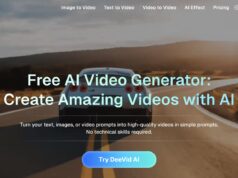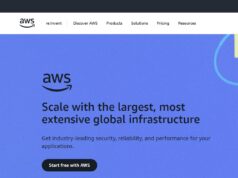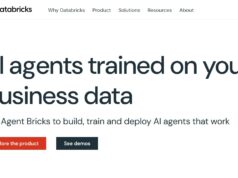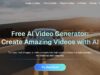Valorant is the fastest-growing first-person shooting game due to its competitive gameplay and beautiful graphics. It’s no wonder why Riot, the company that owns Valorant, pushes so many updates regularly. However, one of the most common errors is Valorant getting stuck on 0.1KB/s while updating.
As a big Valorant fan, I encounter this issue nearly every time I update the game. No matter how fast your internet, it gets stuck every time. However, there are a few simple fixes that you can enjoy that let me fix the 0.1KB/s issue for good.
Why Valorant Updates So Slow on 0.1Kb/s (and how to fix)
The most common issue is a bug that causes the issue. However, you can also have improper network settings or a weak connection. A lot of people wait for 5-10 minutes for the issue to be fixed, but if it doesn’t, you can simply restart your computer, and 9 out of 10 times, it will fix Valorant updating slow on 0.1Kb/s.
But if the game still causes problems, don’t worry! We are going to go through a full troubleshooting and fixing session. Follow the following steps to fix Valorant updating slow on 0.1Kb/s.
Fix 1: Quit Apps That Consume High Network Bandwidth
One of the most common and obvious solutions to fix slow updating Valorant is to quit applications that are taking the most internet in the first place. Applications like your browser, gaming launchers, Spotify, Skype, and many more cause Valorant to update slowly.
Your third-party applications could be communicating apps, browsers, and other applications. Think of every application that takes the internet connection and closes them. However, here’s a simple way to fix it.
- Go to the Windows Search Bar and type “Task Manager.” Open the Task Manager to view all the applications that might be taking most of your internet.
- On the top right corner, you will find a “Network” section.” Click on it. You will put all the apps that take the most internet in order by clicking the Network button.
- Now close all the applications that you don’t need and the ones that are taking the most amount of bandwidth
- Once it’s finished, you can go back to Riot’s client and see if the gaming is being updated at a regular speed.
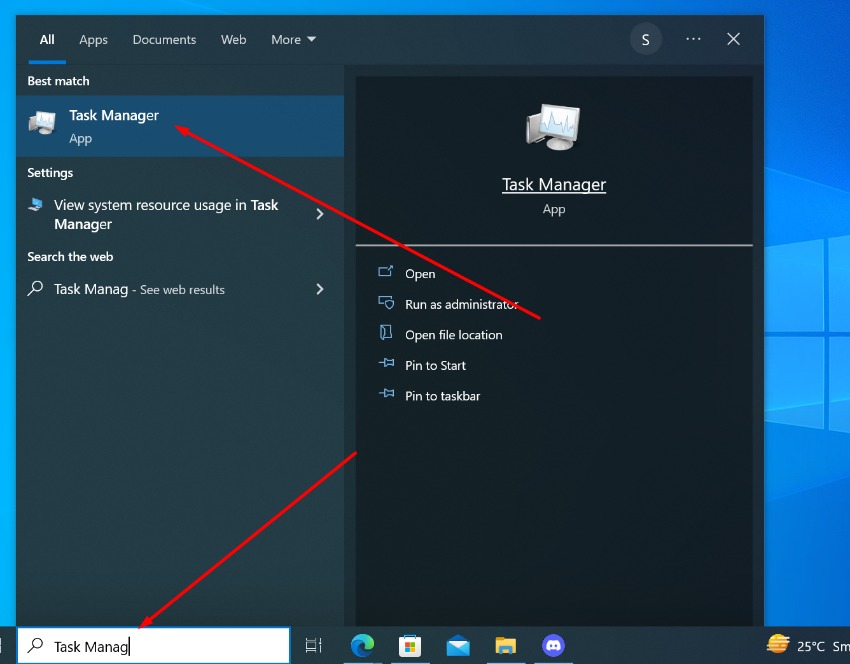
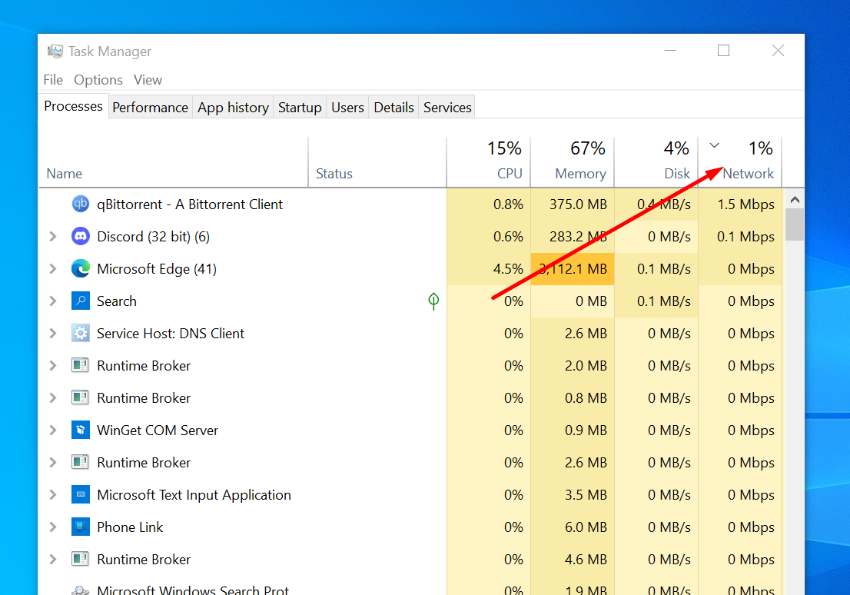
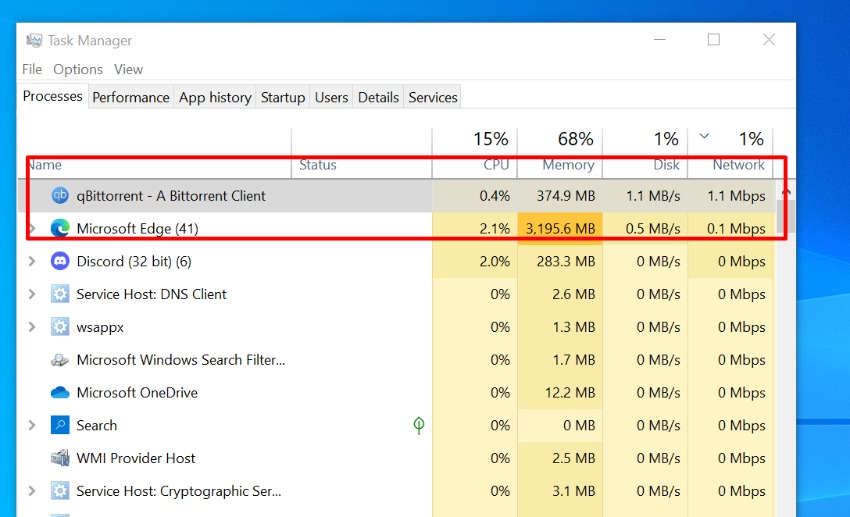
Fix 2: Switch To Google DNS
The Domain Name Service or DNS is a bridge or a gateway between you and the server. It lets your PC interacts with the server and gather any important files that you need to use. The DNS also provides your internet with better speed, security, and performance.
You need to use Google’s DNS since your DNS can potentially be down, causing the game to be stuck at 0.1Kb/s. Here’s how you can do it.
- Go to Windows Search Bar, type in Control Panel, and open it.
- Click on “Network and Internet” > “Network and Sharing Center,” and select “Change Adapter Settings” in the left-hand corner.
- Select your WiFI or Ethernet and right-click the icon to select “Properties.”
- Under the list, select “Internet Protocol Version 6 (TCP/IPv6)” from the list, and select the Properties option once again.
- Tick the “Use the Following DNS Server Addresses” and type the following DNS in each box.
- In Preferred DNS Server, type “8.8.8.8” and in Alternate DNS Server, type “8.8.4.4”
- Select OK, return to Valorant, and see if the problem still occurs.
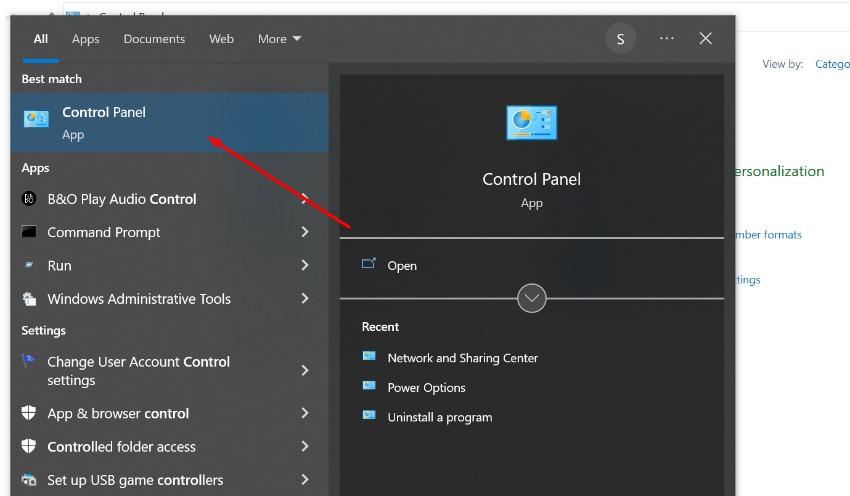
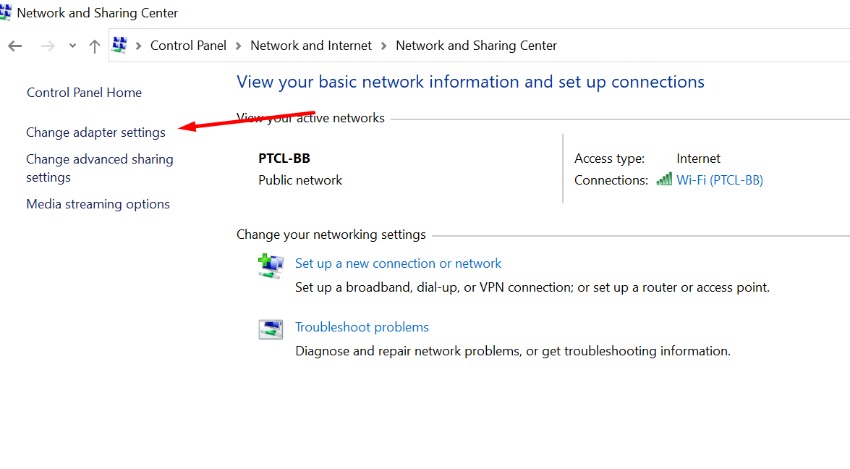
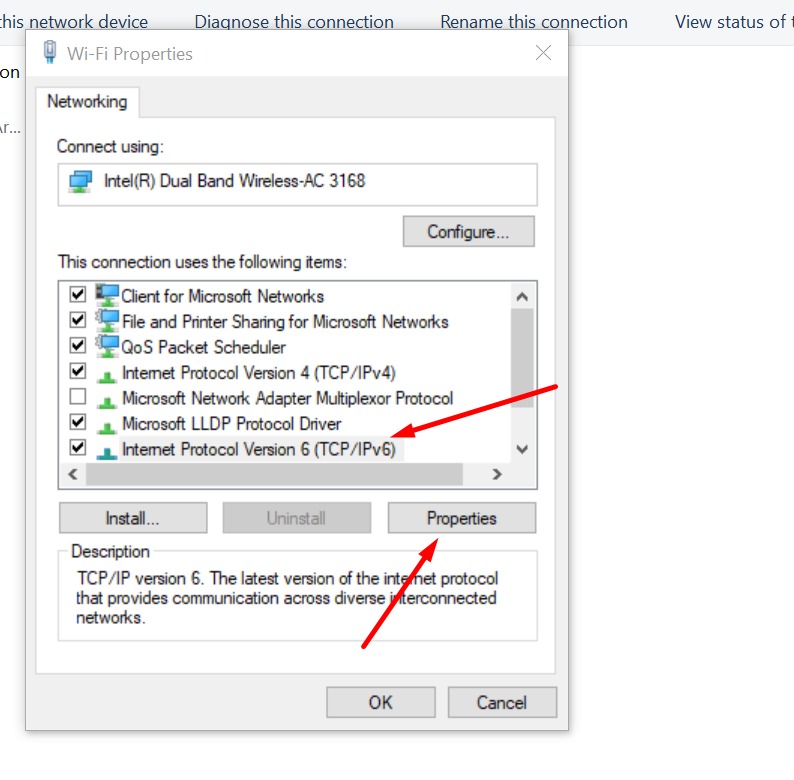
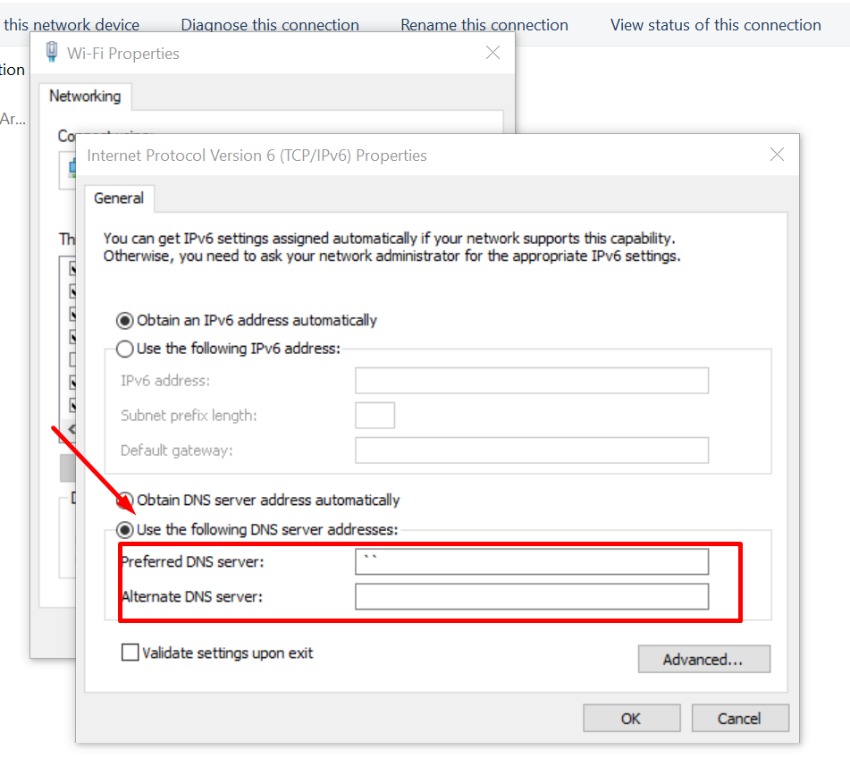
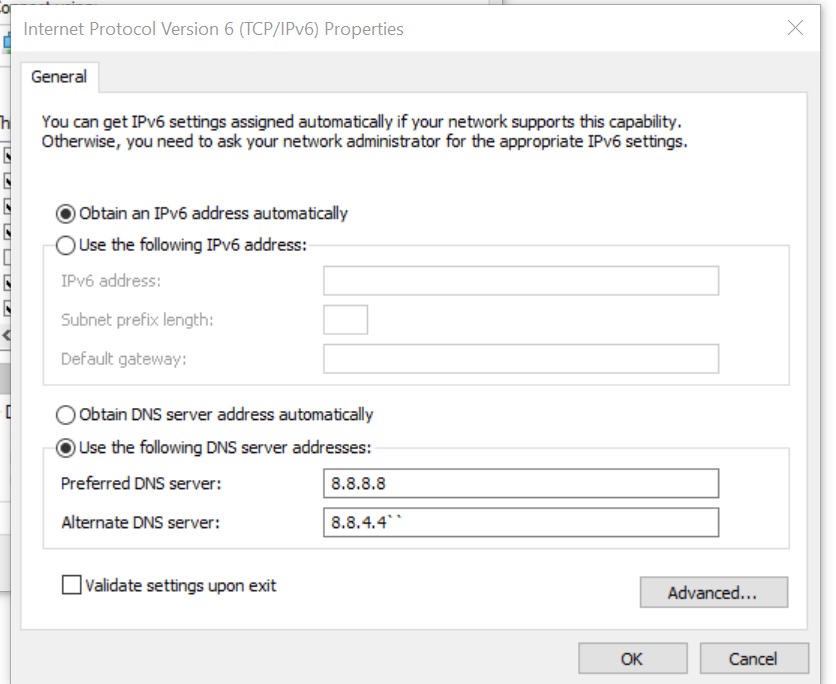
Fix 3: Uninstall or Disable Your 3rd Party Antivirus
A third-party antivirus is the most common problem that causes Valorant to stop at 0.1Kb/s. Sometimes, the antiviruses can hinder the installation process of your game, causing it to get stuck. The main purpose of an antivirus is to remove or block any viruses, malware, and other programs that cause harm to your system.
However, sometimes, it can stop the internet from coming to your drive and slow down Valorant. In that case, your main priority should be to disable your antiviruses, at least if you’ve downloaded any third-party ones. For example, I had Avast antivirus downloaded, and after deleting it, it caused the issue to be fixed.
After blocking or disabling the antivirus, close the game and open it again to see whether the problem has been fixed.
Final Solution
One of the best and instant solutions I found was to connect my Hotspot to the computer and use my mobile data to install Valorant. While this causes a lot of data usage on phones, which isn’t cheap, if your boys and girls are waiting and you want the instant adrenaline rush in gaming, connect your mobile data to your PC.